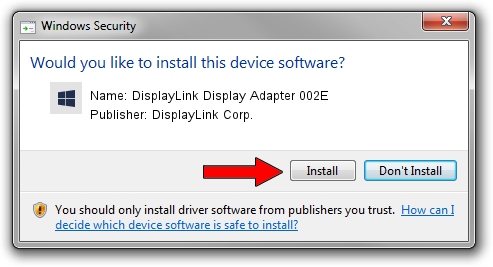Advertising seems to be blocked by your browser.
The ads help us provide this software and web site to you for free.
Please support our project by allowing our site to show ads.
Home /
Manufacturers /
DisplayLink Corp. /
DisplayLink Display Adapter 002E /
USB/VID_17e9&PID_002E /
7.2.47873.0 May 09, 2013
DisplayLink Corp. DisplayLink Display Adapter 002E driver download and installation
DisplayLink Display Adapter 002E is a USB Display Adapters device. This driver was developed by DisplayLink Corp.. USB/VID_17e9&PID_002E is the matching hardware id of this device.
1. How to manually install DisplayLink Corp. DisplayLink Display Adapter 002E driver
- Download the driver setup file for DisplayLink Corp. DisplayLink Display Adapter 002E driver from the location below. This download link is for the driver version 7.2.47873.0 released on 2013-05-09.
- Run the driver setup file from a Windows account with administrative rights. If your UAC (User Access Control) is started then you will have to confirm the installation of the driver and run the setup with administrative rights.
- Go through the driver installation wizard, which should be quite straightforward. The driver installation wizard will scan your PC for compatible devices and will install the driver.
- Shutdown and restart your PC and enjoy the updated driver, it is as simple as that.
This driver received an average rating of 3.2 stars out of 34940 votes.
2. How to install DisplayLink Corp. DisplayLink Display Adapter 002E driver using DriverMax
The advantage of using DriverMax is that it will setup the driver for you in just a few seconds and it will keep each driver up to date, not just this one. How easy can you install a driver using DriverMax? Let's see!
- Start DriverMax and click on the yellow button named ~SCAN FOR DRIVER UPDATES NOW~. Wait for DriverMax to scan and analyze each driver on your PC.
- Take a look at the list of detected driver updates. Search the list until you locate the DisplayLink Corp. DisplayLink Display Adapter 002E driver. Click the Update button.
- Finished installing the driver!