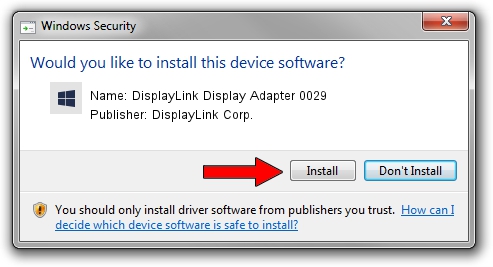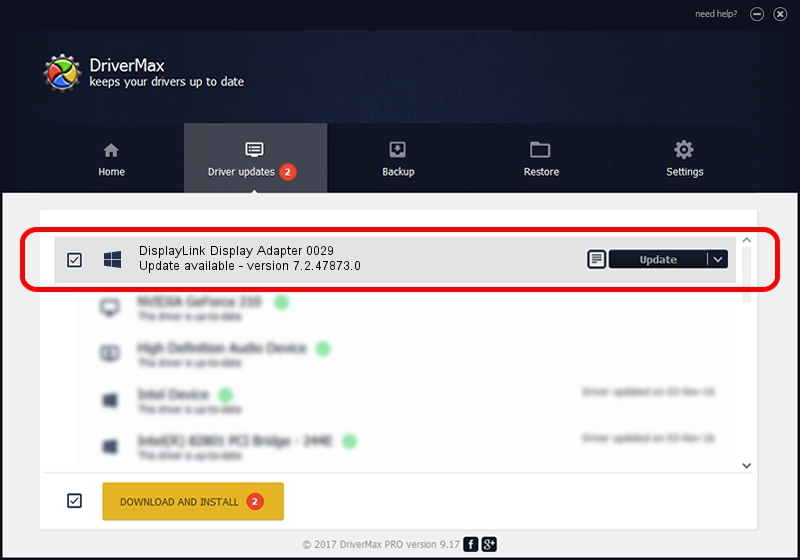Advertising seems to be blocked by your browser.
The ads help us provide this software and web site to you for free.
Please support our project by allowing our site to show ads.
Home /
Manufacturers /
DisplayLink Corp. /
DisplayLink Display Adapter 0029 /
USB/VID_17e9&PID_0029 /
7.2.47873.0 May 09, 2013
DisplayLink Corp. DisplayLink Display Adapter 0029 how to download and install the driver
DisplayLink Display Adapter 0029 is a USB Display Adapters device. This driver was developed by DisplayLink Corp.. USB/VID_17e9&PID_0029 is the matching hardware id of this device.
1. Install DisplayLink Corp. DisplayLink Display Adapter 0029 driver manually
- Download the setup file for DisplayLink Corp. DisplayLink Display Adapter 0029 driver from the location below. This download link is for the driver version 7.2.47873.0 dated 2013-05-09.
- Start the driver installation file from a Windows account with administrative rights. If your User Access Control Service (UAC) is started then you will have to confirm the installation of the driver and run the setup with administrative rights.
- Go through the driver setup wizard, which should be quite straightforward. The driver setup wizard will analyze your PC for compatible devices and will install the driver.
- Shutdown and restart your computer and enjoy the fresh driver, as you can see it was quite smple.
Driver rating 3.8 stars out of 34565 votes.
2. How to install DisplayLink Corp. DisplayLink Display Adapter 0029 driver using DriverMax
The most important advantage of using DriverMax is that it will install the driver for you in the easiest possible way and it will keep each driver up to date, not just this one. How easy can you install a driver using DriverMax? Let's see!
- Open DriverMax and click on the yellow button that says ~SCAN FOR DRIVER UPDATES NOW~. Wait for DriverMax to analyze each driver on your computer.
- Take a look at the list of detected driver updates. Search the list until you locate the DisplayLink Corp. DisplayLink Display Adapter 0029 driver. Click the Update button.
- That's it, you installed your first driver!

Jul 20 2016 10:08AM / Written by Andreea Kartman for DriverMax
follow @DeeaKartman