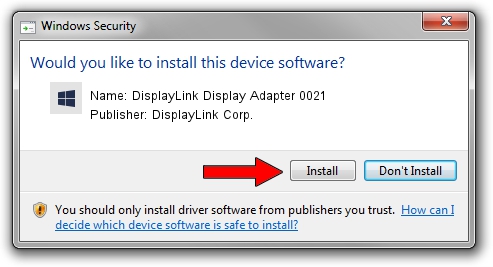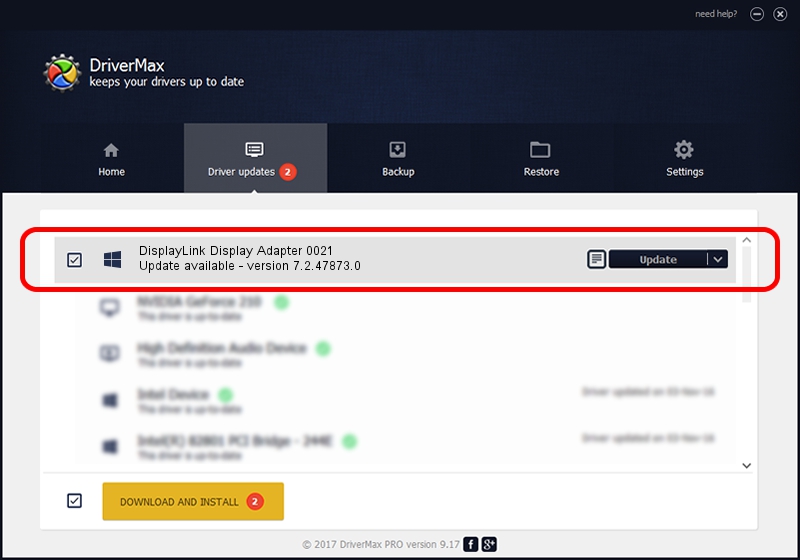Advertising seems to be blocked by your browser.
The ads help us provide this software and web site to you for free.
Please support our project by allowing our site to show ads.
Home /
Manufacturers /
DisplayLink Corp. /
DisplayLink Display Adapter 0021 /
USB/VID_17e9&PID_0021 /
7.2.47873.0 May 09, 2013
DisplayLink Corp. DisplayLink Display Adapter 0021 how to download and install the driver
DisplayLink Display Adapter 0021 is a USB Display Adapters device. This Windows driver was developed by DisplayLink Corp.. The hardware id of this driver is USB/VID_17e9&PID_0021.
1. DisplayLink Corp. DisplayLink Display Adapter 0021 driver - how to install it manually
- Download the driver setup file for DisplayLink Corp. DisplayLink Display Adapter 0021 driver from the link below. This download link is for the driver version 7.2.47873.0 released on 2013-05-09.
- Run the driver setup file from a Windows account with administrative rights. If your UAC (User Access Control) is running then you will have to confirm the installation of the driver and run the setup with administrative rights.
- Follow the driver installation wizard, which should be quite straightforward. The driver installation wizard will analyze your PC for compatible devices and will install the driver.
- Restart your computer and enjoy the fresh driver, as you can see it was quite smple.
This driver was rated with an average of 3.1 stars by 32680 users.
2. How to install DisplayLink Corp. DisplayLink Display Adapter 0021 driver using DriverMax
The most important advantage of using DriverMax is that it will install the driver for you in just a few seconds and it will keep each driver up to date, not just this one. How can you install a driver with DriverMax? Let's see!
- Open DriverMax and push on the yellow button named ~SCAN FOR DRIVER UPDATES NOW~. Wait for DriverMax to analyze each driver on your computer.
- Take a look at the list of detected driver updates. Search the list until you find the DisplayLink Corp. DisplayLink Display Adapter 0021 driver. Click on Update.
- Finished installing the driver!

Jul 20 2016 10:11AM / Written by Dan Armano for DriverMax
follow @danarm