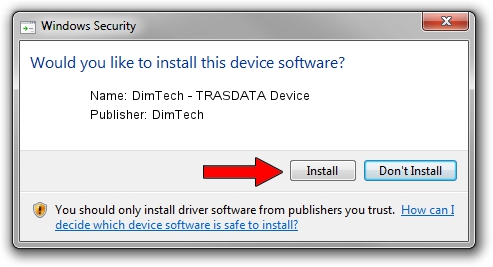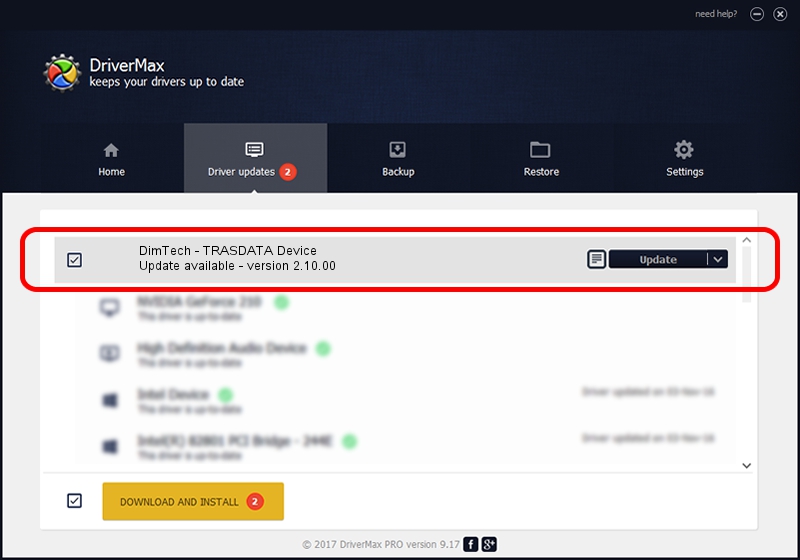Advertising seems to be blocked by your browser.
The ads help us provide this software and web site to you for free.
Please support our project by allowing our site to show ads.
Home /
Manufacturers /
DimTech /
DimTech - TRASDATA Device /
USB/VID_0403&PID_E6F9 /
2.10.00 Jan 27, 2014
Driver for DimTech DimTech - TRASDATA Device - downloading and installing it
DimTech - TRASDATA Device is a USB Universal Serial Bus device. This Windows driver was developed by DimTech. The hardware id of this driver is USB/VID_0403&PID_E6F9; this string has to match your hardware.
1. How to manually install DimTech DimTech - TRASDATA Device driver
- You can download from the link below the driver installer file for the DimTech DimTech - TRASDATA Device driver. The archive contains version 2.10.00 released on 2014-01-27 of the driver.
- Run the driver installer file from a user account with administrative rights. If your User Access Control (UAC) is started please confirm the installation of the driver and run the setup with administrative rights.
- Go through the driver installation wizard, which will guide you; it should be quite easy to follow. The driver installation wizard will analyze your computer and will install the right driver.
- When the operation finishes restart your PC in order to use the updated driver. As you can see it was quite smple to install a Windows driver!
Size of this driver: 169932 bytes (165.95 KB)
This driver received an average rating of 5 stars out of 12293 votes.
This driver is compatible with the following versions of Windows:
- This driver works on Windows 2000 32 bits
- This driver works on Windows Server 2003 32 bits
- This driver works on Windows XP 32 bits
- This driver works on Windows Vista 32 bits
- This driver works on Windows 7 32 bits
- This driver works on Windows 8 32 bits
- This driver works on Windows 8.1 32 bits
- This driver works on Windows 10 32 bits
- This driver works on Windows 11 32 bits
2. Installing the DimTech DimTech - TRASDATA Device driver using DriverMax: the easy way
The most important advantage of using DriverMax is that it will install the driver for you in just a few seconds and it will keep each driver up to date. How can you install a driver with DriverMax? Let's take a look!
- Start DriverMax and push on the yellow button that says ~SCAN FOR DRIVER UPDATES NOW~. Wait for DriverMax to scan and analyze each driver on your computer.
- Take a look at the list of driver updates. Search the list until you find the DimTech DimTech - TRASDATA Device driver. Click the Update button.
- That's all, the driver is now installed!

Jun 20 2016 12:48PM / Written by Daniel Statescu for DriverMax
follow @DanielStatescu