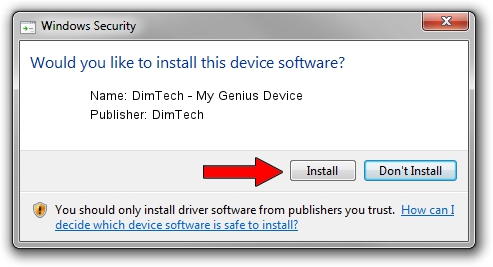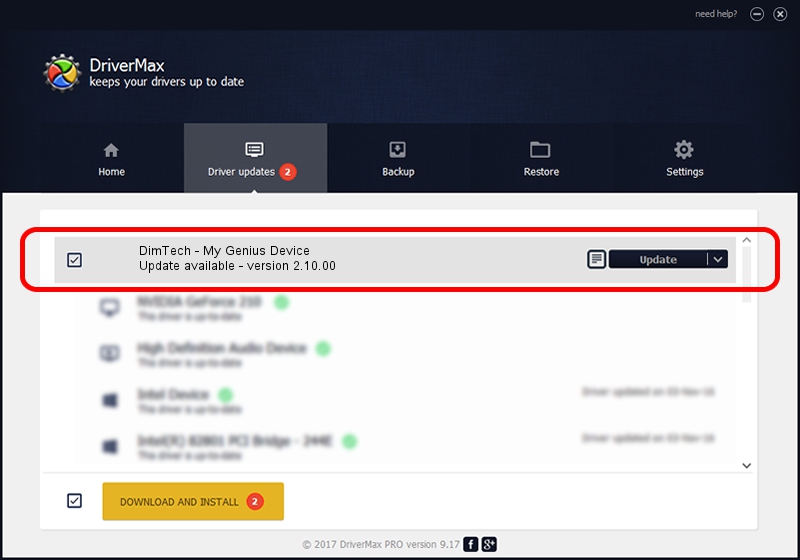Advertising seems to be blocked by your browser.
The ads help us provide this software and web site to you for free.
Please support our project by allowing our site to show ads.
Home /
Manufacturers /
DimTech /
DimTech - My Genius Device /
USB/VID_0403&PID_9FBA /
2.10.00 Jan 27, 2014
DimTech DimTech - My Genius Device how to download and install the driver
DimTech - My Genius Device is a USB Universal Serial Bus hardware device. The Windows version of this driver was developed by DimTech. In order to make sure you are downloading the exact right driver the hardware id is USB/VID_0403&PID_9FBA.
1. DimTech DimTech - My Genius Device - install the driver manually
- Download the setup file for DimTech DimTech - My Genius Device driver from the location below. This download link is for the driver version 2.10.00 dated 2014-01-27.
- Run the driver installation file from a Windows account with the highest privileges (rights). If your UAC (User Access Control) is running then you will have to accept of the driver and run the setup with administrative rights.
- Go through the driver installation wizard, which should be quite straightforward. The driver installation wizard will scan your PC for compatible devices and will install the driver.
- Restart your computer and enjoy the fresh driver, as you can see it was quite smple.
The file size of this driver is 169932 bytes (165.95 KB)
This driver received an average rating of 4.2 stars out of 12393 votes.
This driver was released for the following versions of Windows:
- This driver works on Windows 2000 32 bits
- This driver works on Windows Server 2003 32 bits
- This driver works on Windows XP 32 bits
- This driver works on Windows Vista 32 bits
- This driver works on Windows 7 32 bits
- This driver works on Windows 8 32 bits
- This driver works on Windows 8.1 32 bits
- This driver works on Windows 10 32 bits
- This driver works on Windows 11 32 bits
2. The easy way: using DriverMax to install DimTech DimTech - My Genius Device driver
The advantage of using DriverMax is that it will install the driver for you in the easiest possible way and it will keep each driver up to date, not just this one. How can you install a driver using DriverMax? Let's follow a few steps!
- Open DriverMax and click on the yellow button named ~SCAN FOR DRIVER UPDATES NOW~. Wait for DriverMax to scan and analyze each driver on your computer.
- Take a look at the list of driver updates. Scroll the list down until you find the DimTech DimTech - My Genius Device driver. Click the Update button.
- Enjoy using the updated driver! :)

Jun 20 2016 12:48PM / Written by Daniel Statescu for DriverMax
follow @DanielStatescu