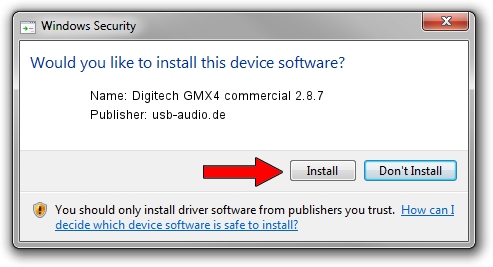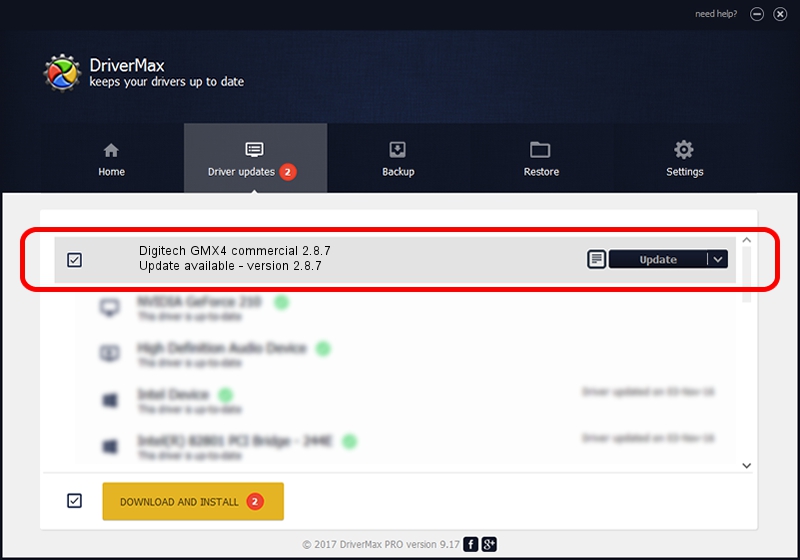Advertising seems to be blocked by your browser.
The ads help us provide this software and web site to you for free.
Please support our project by allowing our site to show ads.
Home /
Manufacturers /
usb-audio.de /
Digitech GMX4 commercial 2.8.7 /
USB/VID_1210&PID_0004 /
2.8.7 Apr 23, 2007
usb-audio.de Digitech GMX4 commercial 2.8.7 - two ways of downloading and installing the driver
Digitech GMX4 commercial 2.8.7 is a USB Universal Serial Bus device. This driver was developed by usb-audio.de. USB/VID_1210&PID_0004 is the matching hardware id of this device.
1. Install usb-audio.de Digitech GMX4 commercial 2.8.7 driver manually
- You can download from the link below the driver installer file for the usb-audio.de Digitech GMX4 commercial 2.8.7 driver. The archive contains version 2.8.7 dated 2007-04-23 of the driver.
- Run the driver installer file from a user account with administrative rights. If your User Access Control Service (UAC) is enabled please confirm the installation of the driver and run the setup with administrative rights.
- Follow the driver installation wizard, which will guide you; it should be quite easy to follow. The driver installation wizard will scan your PC and will install the right driver.
- When the operation finishes restart your computer in order to use the updated driver. It is as simple as that to install a Windows driver!
Download size of the driver: 113591 bytes (110.93 KB)
Driver rating 3.1 stars out of 22157 votes.
This driver will work for the following versions of Windows:
- This driver works on Windows 2000 32 bits
- This driver works on Windows Server 2003 32 bits
- This driver works on Windows XP 32 bits
- This driver works on Windows Vista 32 bits
- This driver works on Windows 7 32 bits
- This driver works on Windows 8 32 bits
- This driver works on Windows 8.1 32 bits
- This driver works on Windows 10 32 bits
- This driver works on Windows 11 32 bits
2. The easy way: using DriverMax to install usb-audio.de Digitech GMX4 commercial 2.8.7 driver
The advantage of using DriverMax is that it will setup the driver for you in the easiest possible way and it will keep each driver up to date, not just this one. How can you install a driver with DriverMax? Let's follow a few steps!
- Open DriverMax and click on the yellow button that says ~SCAN FOR DRIVER UPDATES NOW~. Wait for DriverMax to analyze each driver on your PC.
- Take a look at the list of available driver updates. Scroll the list down until you find the usb-audio.de Digitech GMX4 commercial 2.8.7 driver. Click on Update.
- That's it, you installed your first driver!

Jul 4 2016 5:01PM / Written by Daniel Statescu for DriverMax
follow @DanielStatescu