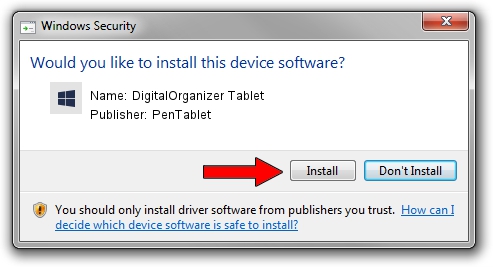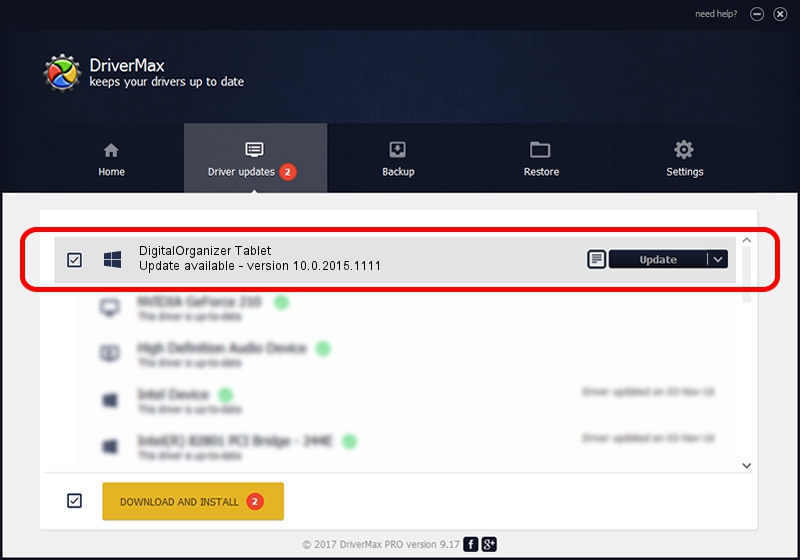Advertising seems to be blocked by your browser.
The ads help us provide this software and web site to you for free.
Please support our project by allowing our site to show ads.
Home /
Manufacturers /
PenTablet /
DigitalOrganizer Tablet /
HID/VID_5543&PID_6007 /
10.0.2015.1111 Nov 11, 2015
PenTablet DigitalOrganizer Tablet - two ways of downloading and installing the driver
DigitalOrganizer Tablet is a Tablet Class hardware device. This driver was developed by PenTablet. The hardware id of this driver is HID/VID_5543&PID_6007; this string has to match your hardware.
1. PenTablet DigitalOrganizer Tablet driver - how to install it manually
- Download the setup file for PenTablet DigitalOrganizer Tablet driver from the location below. This is the download link for the driver version 10.0.2015.1111 released on 2015-11-11.
- Start the driver installation file from a Windows account with the highest privileges (rights). If your User Access Control Service (UAC) is started then you will have to accept of the driver and run the setup with administrative rights.
- Follow the driver setup wizard, which should be pretty easy to follow. The driver setup wizard will scan your PC for compatible devices and will install the driver.
- Restart your PC and enjoy the new driver, as you can see it was quite smple.
File size of the driver: 69197 bytes (67.58 KB)
This driver received an average rating of 4.9 stars out of 50524 votes.
This driver is compatible with the following versions of Windows:
- This driver works on Windows 2000 64 bits
- This driver works on Windows Server 2003 64 bits
- This driver works on Windows XP 64 bits
- This driver works on Windows Vista 64 bits
- This driver works on Windows 7 64 bits
- This driver works on Windows 8 64 bits
- This driver works on Windows 8.1 64 bits
- This driver works on Windows 10 64 bits
- This driver works on Windows 11 64 bits
2. The easy way: using DriverMax to install PenTablet DigitalOrganizer Tablet driver
The most important advantage of using DriverMax is that it will install the driver for you in the easiest possible way and it will keep each driver up to date. How can you install a driver using DriverMax? Let's take a look!
- Start DriverMax and press on the yellow button named ~SCAN FOR DRIVER UPDATES NOW~. Wait for DriverMax to scan and analyze each driver on your PC.
- Take a look at the list of driver updates. Search the list until you locate the PenTablet DigitalOrganizer Tablet driver. Click on Update.
- Finished installing the driver!

May 18 2024 10:15AM / Written by Daniel Statescu for DriverMax
follow @DanielStatescu