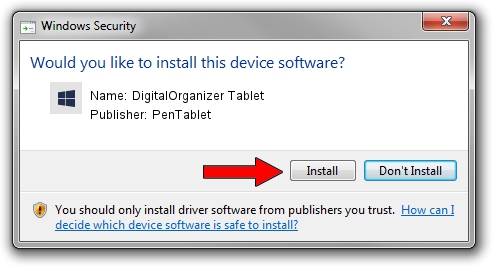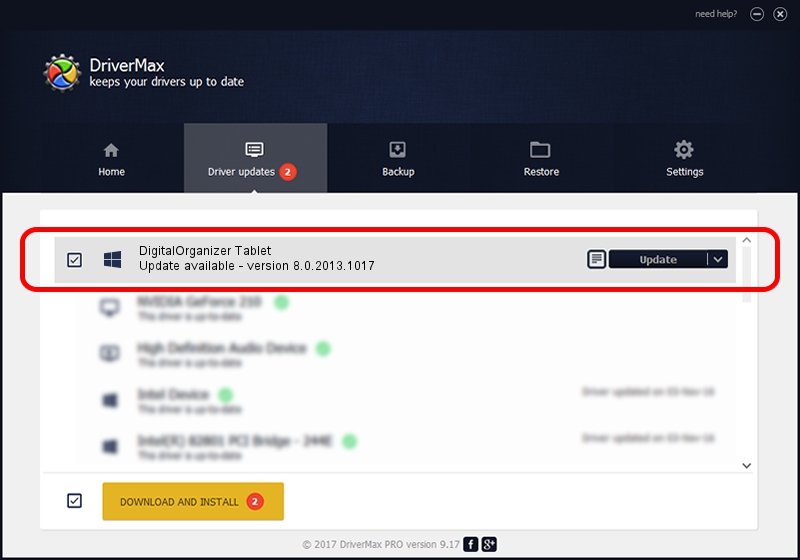Advertising seems to be blocked by your browser.
The ads help us provide this software and web site to you for free.
Please support our project by allowing our site to show ads.
Home /
Manufacturers /
PenTablet /
DigitalOrganizer Tablet /
HID/VID_5543&PID_6006&Mi_01&COL01 /
8.0.2013.1017 Oct 17, 2013
Driver for PenTablet DigitalOrganizer Tablet - downloading and installing it
DigitalOrganizer Tablet is a Tablet Class hardware device. This Windows driver was developed by PenTablet. The hardware id of this driver is HID/VID_5543&PID_6006&Mi_01&COL01.
1. PenTablet DigitalOrganizer Tablet driver - how to install it manually
- You can download from the link below the driver setup file for the PenTablet DigitalOrganizer Tablet driver. The archive contains version 8.0.2013.1017 released on 2013-10-17 of the driver.
- Run the driver installer file from a user account with administrative rights. If your User Access Control Service (UAC) is started please confirm the installation of the driver and run the setup with administrative rights.
- Go through the driver setup wizard, which will guide you; it should be pretty easy to follow. The driver setup wizard will analyze your PC and will install the right driver.
- When the operation finishes restart your PC in order to use the updated driver. As you can see it was quite smple to install a Windows driver!
File size of the driver: 57641 bytes (56.29 KB)
This driver was rated with an average of 4.9 stars by 44306 users.
This driver will work for the following versions of Windows:
- This driver works on Windows 2000 64 bits
- This driver works on Windows Server 2003 64 bits
- This driver works on Windows XP 64 bits
- This driver works on Windows Vista 64 bits
- This driver works on Windows 7 64 bits
- This driver works on Windows 8 64 bits
- This driver works on Windows 8.1 64 bits
- This driver works on Windows 10 64 bits
- This driver works on Windows 11 64 bits
2. The easy way: using DriverMax to install PenTablet DigitalOrganizer Tablet driver
The most important advantage of using DriverMax is that it will install the driver for you in the easiest possible way and it will keep each driver up to date. How can you install a driver with DriverMax? Let's follow a few steps!
- Open DriverMax and click on the yellow button named ~SCAN FOR DRIVER UPDATES NOW~. Wait for DriverMax to scan and analyze each driver on your PC.
- Take a look at the list of available driver updates. Search the list until you locate the PenTablet DigitalOrganizer Tablet driver. Click the Update button.
- Finished installing the driver!

Aug 8 2016 3:00PM / Written by Andreea Kartman for DriverMax
follow @DeeaKartman