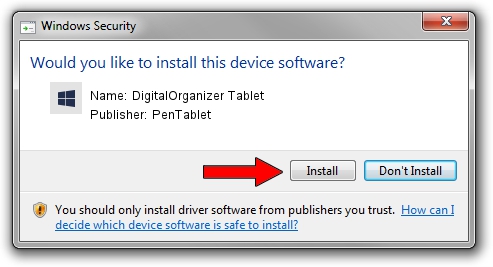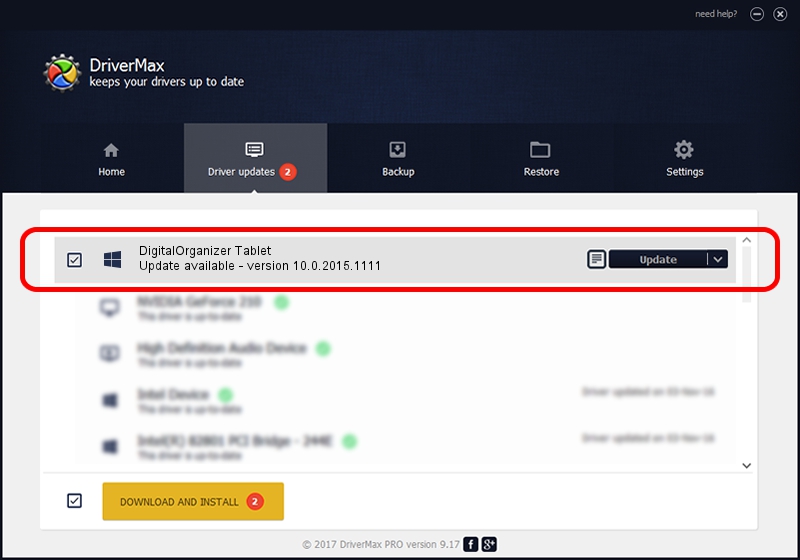Advertising seems to be blocked by your browser.
The ads help us provide this software and web site to you for free.
Please support our project by allowing our site to show ads.
Home /
Manufacturers /
PenTablet /
DigitalOrganizer Tablet /
HID/VID_5543&PID_6006 /
10.0.2015.1111 Nov 11, 2015
Download and install PenTablet DigitalOrganizer Tablet driver
DigitalOrganizer Tablet is a Tablet Class hardware device. This Windows driver was developed by PenTablet. The hardware id of this driver is HID/VID_5543&PID_6006.
1. Manually install PenTablet DigitalOrganizer Tablet driver
- You can download from the link below the driver setup file for the PenTablet DigitalOrganizer Tablet driver. The archive contains version 10.0.2015.1111 dated 2015-11-11 of the driver.
- Start the driver installer file from a user account with the highest privileges (rights). If your User Access Control Service (UAC) is started please accept of the driver and run the setup with administrative rights.
- Go through the driver installation wizard, which will guide you; it should be pretty easy to follow. The driver installation wizard will scan your PC and will install the right driver.
- When the operation finishes restart your PC in order to use the updated driver. It is as simple as that to install a Windows driver!
Download size of the driver: 69197 bytes (67.58 KB)
This driver was installed by many users and received an average rating of 4.2 stars out of 50506 votes.
This driver will work for the following versions of Windows:
- This driver works on Windows 2000 64 bits
- This driver works on Windows Server 2003 64 bits
- This driver works on Windows XP 64 bits
- This driver works on Windows Vista 64 bits
- This driver works on Windows 7 64 bits
- This driver works on Windows 8 64 bits
- This driver works on Windows 8.1 64 bits
- This driver works on Windows 10 64 bits
- This driver works on Windows 11 64 bits
2. How to use DriverMax to install PenTablet DigitalOrganizer Tablet driver
The advantage of using DriverMax is that it will install the driver for you in the easiest possible way and it will keep each driver up to date, not just this one. How easy can you install a driver with DriverMax? Let's take a look!
- Start DriverMax and push on the yellow button that says ~SCAN FOR DRIVER UPDATES NOW~. Wait for DriverMax to scan and analyze each driver on your PC.
- Take a look at the list of driver updates. Scroll the list down until you locate the PenTablet DigitalOrganizer Tablet driver. Click on Update.
- That's all, the driver is now installed!

May 18 2024 10:15AM / Written by Andreea Kartman for DriverMax
follow @DeeaKartman