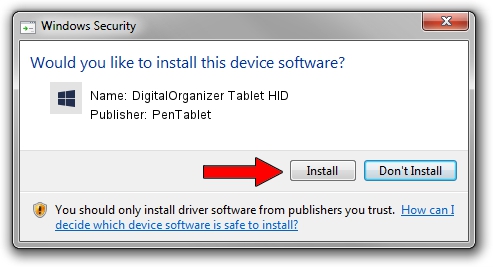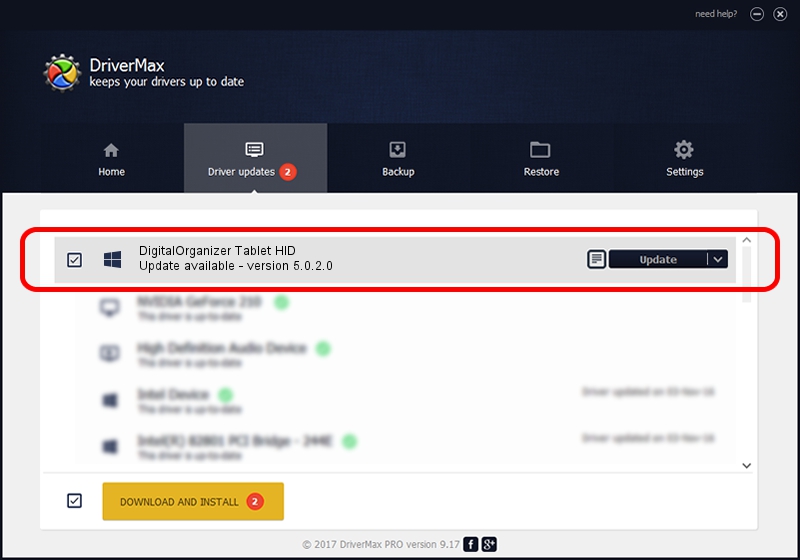Advertising seems to be blocked by your browser.
The ads help us provide this software and web site to you for free.
Please support our project by allowing our site to show ads.
Home /
Manufacturers /
PenTablet /
DigitalOrganizer Tablet HID /
HID/VID_5543&PID_6007&Mi_01&COL01 /
5.0.2.0 Jul 05, 2010
PenTablet DigitalOrganizer Tablet HID how to download and install the driver
DigitalOrganizer Tablet HID is a Tablet Class hardware device. The Windows version of this driver was developed by PenTablet. The hardware id of this driver is HID/VID_5543&PID_6007&Mi_01&COL01.
1. PenTablet DigitalOrganizer Tablet HID - install the driver manually
- Download the setup file for PenTablet DigitalOrganizer Tablet HID driver from the link below. This download link is for the driver version 5.0.2.0 released on 2010-07-05.
- Start the driver installation file from a Windows account with the highest privileges (rights). If your User Access Control Service (UAC) is running then you will have to accept of the driver and run the setup with administrative rights.
- Follow the driver installation wizard, which should be pretty straightforward. The driver installation wizard will analyze your PC for compatible devices and will install the driver.
- Shutdown and restart your PC and enjoy the fresh driver, as you can see it was quite smple.
File size of the driver: 50424 bytes (49.24 KB)
This driver received an average rating of 4.7 stars out of 95749 votes.
This driver will work for the following versions of Windows:
- This driver works on Windows 2000 64 bits
- This driver works on Windows Server 2003 64 bits
- This driver works on Windows XP 64 bits
- This driver works on Windows Vista 64 bits
- This driver works on Windows 7 64 bits
- This driver works on Windows 8 64 bits
- This driver works on Windows 8.1 64 bits
- This driver works on Windows 10 64 bits
- This driver works on Windows 11 64 bits
2. How to install PenTablet DigitalOrganizer Tablet HID driver using DriverMax
The most important advantage of using DriverMax is that it will install the driver for you in just a few seconds and it will keep each driver up to date. How easy can you install a driver using DriverMax? Let's take a look!
- Start DriverMax and click on the yellow button that says ~SCAN FOR DRIVER UPDATES NOW~. Wait for DriverMax to scan and analyze each driver on your computer.
- Take a look at the list of detected driver updates. Search the list until you find the PenTablet DigitalOrganizer Tablet HID driver. Click on Update.
- That's it, you installed your first driver!

Jul 9 2016 7:36PM / Written by Daniel Statescu for DriverMax
follow @DanielStatescu