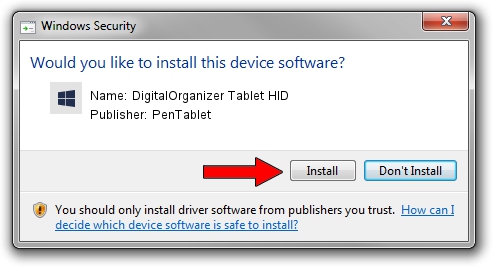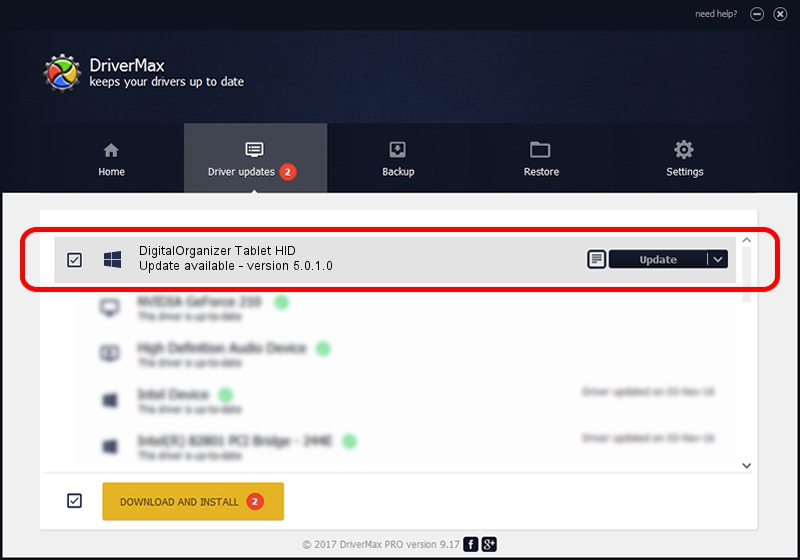Advertising seems to be blocked by your browser.
The ads help us provide this software and web site to you for free.
Please support our project by allowing our site to show ads.
Home /
Manufacturers /
PenTablet /
DigitalOrganizer Tablet HID /
HID/VID_5543&PID_6007&Mi_01&COL01 /
5.0.1.0 Mar 15, 2012
Download and install PenTablet DigitalOrganizer Tablet HID driver
DigitalOrganizer Tablet HID is a Tablet Class hardware device. The Windows version of this driver was developed by PenTablet. HID/VID_5543&PID_6007&Mi_01&COL01 is the matching hardware id of this device.
1. Install PenTablet DigitalOrganizer Tablet HID driver manually
- Download the driver setup file for PenTablet DigitalOrganizer Tablet HID driver from the link below. This download link is for the driver version 5.0.1.0 released on 2012-03-15.
- Run the driver installation file from a Windows account with the highest privileges (rights). If your User Access Control Service (UAC) is running then you will have to confirm the installation of the driver and run the setup with administrative rights.
- Follow the driver setup wizard, which should be pretty easy to follow. The driver setup wizard will scan your PC for compatible devices and will install the driver.
- Restart your PC and enjoy the updated driver, as you can see it was quite smple.
Driver file size: 52683 bytes (51.45 KB)
Driver rating 4.4 stars out of 61578 votes.
This driver was released for the following versions of Windows:
- This driver works on Windows 2000 64 bits
- This driver works on Windows Server 2003 64 bits
- This driver works on Windows XP 64 bits
- This driver works on Windows Vista 64 bits
- This driver works on Windows 7 64 bits
- This driver works on Windows 8 64 bits
- This driver works on Windows 8.1 64 bits
- This driver works on Windows 10 64 bits
- This driver works on Windows 11 64 bits
2. How to install PenTablet DigitalOrganizer Tablet HID driver using DriverMax
The most important advantage of using DriverMax is that it will setup the driver for you in just a few seconds and it will keep each driver up to date, not just this one. How easy can you install a driver with DriverMax? Let's see!
- Start DriverMax and click on the yellow button that says ~SCAN FOR DRIVER UPDATES NOW~. Wait for DriverMax to analyze each driver on your computer.
- Take a look at the list of available driver updates. Scroll the list down until you locate the PenTablet DigitalOrganizer Tablet HID driver. Click the Update button.
- That's all, the driver is now installed!

Jul 17 2016 5:02PM / Written by Andreea Kartman for DriverMax
follow @DeeaKartman