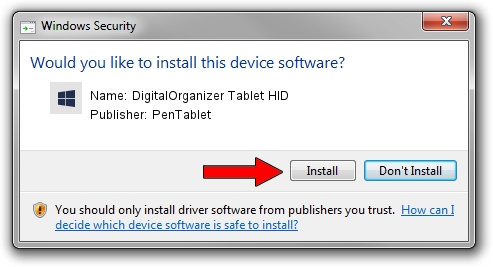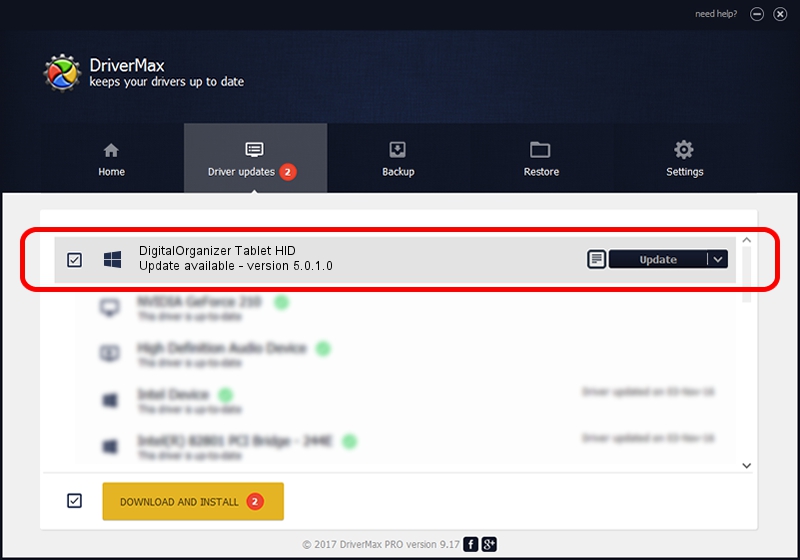Advertising seems to be blocked by your browser.
The ads help us provide this software and web site to you for free.
Please support our project by allowing our site to show ads.
Home /
Manufacturers /
PenTablet /
DigitalOrganizer Tablet HID /
HID/VID_5543&PID_6007 /
5.0.1.0 Mar 15, 2012
PenTablet DigitalOrganizer Tablet HID driver download and installation
DigitalOrganizer Tablet HID is a Tablet Class hardware device. The Windows version of this driver was developed by PenTablet. HID/VID_5543&PID_6007 is the matching hardware id of this device.
1. How to manually install PenTablet DigitalOrganizer Tablet HID driver
- Download the driver setup file for PenTablet DigitalOrganizer Tablet HID driver from the location below. This is the download link for the driver version 5.0.1.0 released on 2012-03-15.
- Start the driver installation file from a Windows account with administrative rights. If your UAC (User Access Control) is running then you will have to confirm the installation of the driver and run the setup with administrative rights.
- Follow the driver installation wizard, which should be pretty easy to follow. The driver installation wizard will analyze your PC for compatible devices and will install the driver.
- Shutdown and restart your computer and enjoy the updated driver, it is as simple as that.
File size of the driver: 52683 bytes (51.45 KB)
This driver was rated with an average of 4.6 stars by 89256 users.
This driver was released for the following versions of Windows:
- This driver works on Windows 2000 64 bits
- This driver works on Windows Server 2003 64 bits
- This driver works on Windows XP 64 bits
- This driver works on Windows Vista 64 bits
- This driver works on Windows 7 64 bits
- This driver works on Windows 8 64 bits
- This driver works on Windows 8.1 64 bits
- This driver works on Windows 10 64 bits
- This driver works on Windows 11 64 bits
2. How to use DriverMax to install PenTablet DigitalOrganizer Tablet HID driver
The advantage of using DriverMax is that it will install the driver for you in just a few seconds and it will keep each driver up to date, not just this one. How easy can you install a driver with DriverMax? Let's see!
- Start DriverMax and click on the yellow button that says ~SCAN FOR DRIVER UPDATES NOW~. Wait for DriverMax to analyze each driver on your PC.
- Take a look at the list of detected driver updates. Scroll the list down until you find the PenTablet DigitalOrganizer Tablet HID driver. Click the Update button.
- Enjoy using the updated driver! :)

Jul 25 2016 2:05AM / Written by Daniel Statescu for DriverMax
follow @DanielStatescu