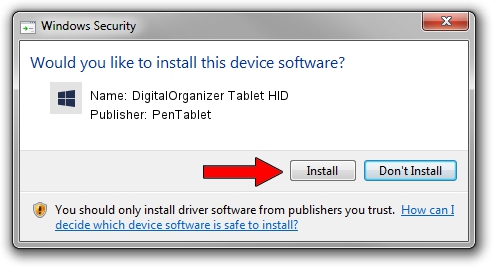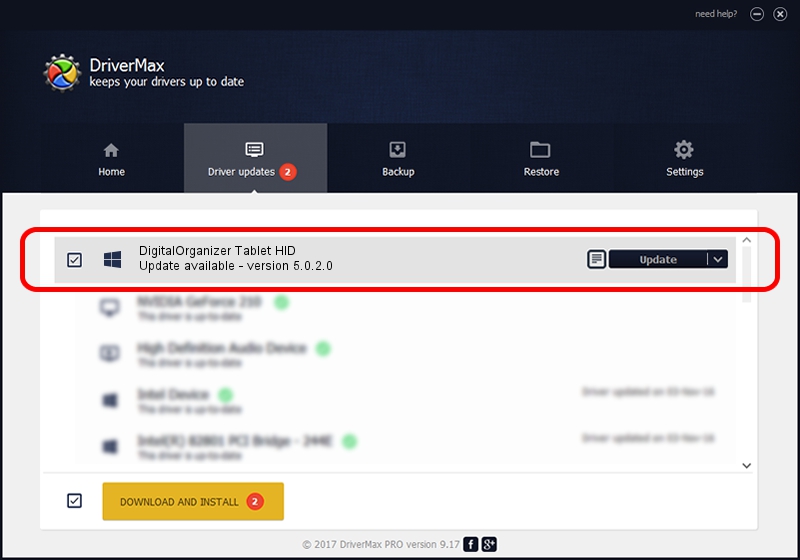Advertising seems to be blocked by your browser.
The ads help us provide this software and web site to you for free.
Please support our project by allowing our site to show ads.
Home /
Manufacturers /
PenTablet /
DigitalOrganizer Tablet HID /
HID/VID_5543&PID_6006&Mi_01&COL01 /
5.0.2.0 Oct 29, 2010
Download and install PenTablet DigitalOrganizer Tablet HID driver
DigitalOrganizer Tablet HID is a Tablet Class hardware device. This Windows driver was developed by PenTablet. The hardware id of this driver is HID/VID_5543&PID_6006&Mi_01&COL01; this string has to match your hardware.
1. PenTablet DigitalOrganizer Tablet HID driver - how to install it manually
- Download the setup file for PenTablet DigitalOrganizer Tablet HID driver from the link below. This is the download link for the driver version 5.0.2.0 dated 2010-10-29.
- Start the driver installation file from a Windows account with administrative rights. If your User Access Control Service (UAC) is started then you will have to confirm the installation of the driver and run the setup with administrative rights.
- Follow the driver installation wizard, which should be quite easy to follow. The driver installation wizard will scan your PC for compatible devices and will install the driver.
- Restart your PC and enjoy the new driver, it is as simple as that.
Driver file size: 52129 bytes (50.91 KB)
This driver was installed by many users and received an average rating of 4.5 stars out of 69621 votes.
This driver is fully compatible with the following versions of Windows:
- This driver works on Windows 2000 64 bits
- This driver works on Windows Server 2003 64 bits
- This driver works on Windows XP 64 bits
- This driver works on Windows Vista 64 bits
- This driver works on Windows 7 64 bits
- This driver works on Windows 8 64 bits
- This driver works on Windows 8.1 64 bits
- This driver works on Windows 10 64 bits
- This driver works on Windows 11 64 bits
2. How to install PenTablet DigitalOrganizer Tablet HID driver using DriverMax
The most important advantage of using DriverMax is that it will install the driver for you in just a few seconds and it will keep each driver up to date, not just this one. How easy can you install a driver with DriverMax? Let's follow a few steps!
- Open DriverMax and click on the yellow button that says ~SCAN FOR DRIVER UPDATES NOW~. Wait for DriverMax to analyze each driver on your computer.
- Take a look at the list of available driver updates. Scroll the list down until you find the PenTablet DigitalOrganizer Tablet HID driver. Click on Update.
- That's it, you installed your first driver!

Jul 16 2016 5:33PM / Written by Daniel Statescu for DriverMax
follow @DanielStatescu