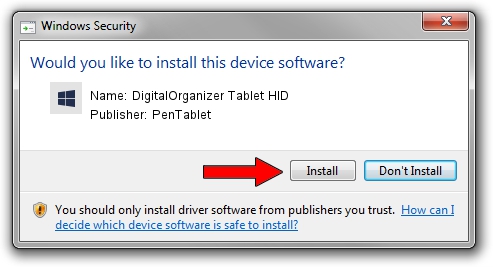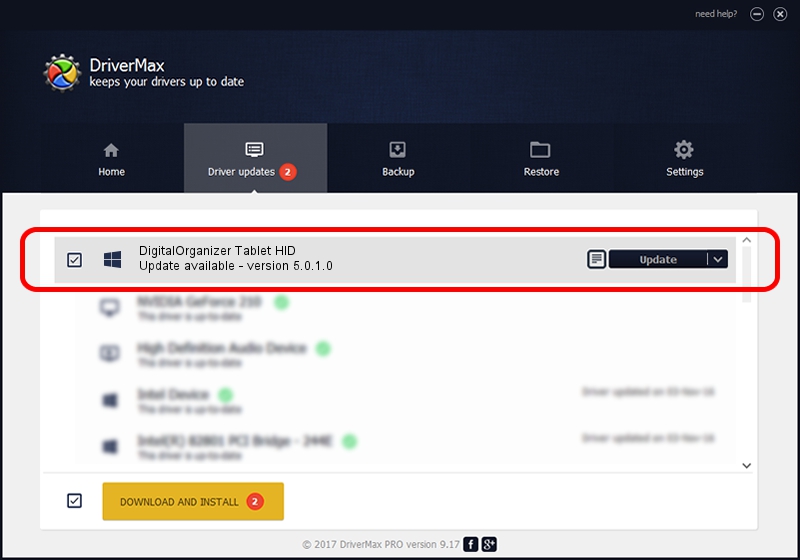Advertising seems to be blocked by your browser.
The ads help us provide this software and web site to you for free.
Please support our project by allowing our site to show ads.
Home /
Manufacturers /
PenTablet /
DigitalOrganizer Tablet HID /
HID/VID_5543&PID_6006&Mi_01&COL01 /
5.0.1.0 Mar 15, 2012
PenTablet DigitalOrganizer Tablet HID - two ways of downloading and installing the driver
DigitalOrganizer Tablet HID is a Tablet Class device. This Windows driver was developed by PenTablet. HID/VID_5543&PID_6006&Mi_01&COL01 is the matching hardware id of this device.
1. PenTablet DigitalOrganizer Tablet HID driver - how to install it manually
- You can download from the link below the driver installer file for the PenTablet DigitalOrganizer Tablet HID driver. The archive contains version 5.0.1.0 released on 2012-03-15 of the driver.
- Run the driver installer file from a user account with administrative rights. If your User Access Control (UAC) is running please accept of the driver and run the setup with administrative rights.
- Go through the driver setup wizard, which will guide you; it should be pretty easy to follow. The driver setup wizard will scan your computer and will install the right driver.
- When the operation finishes shutdown and restart your computer in order to use the updated driver. It is as simple as that to install a Windows driver!
The file size of this driver is 52683 bytes (51.45 KB)
This driver received an average rating of 4.4 stars out of 61548 votes.
This driver is fully compatible with the following versions of Windows:
- This driver works on Windows 2000 64 bits
- This driver works on Windows Server 2003 64 bits
- This driver works on Windows XP 64 bits
- This driver works on Windows Vista 64 bits
- This driver works on Windows 7 64 bits
- This driver works on Windows 8 64 bits
- This driver works on Windows 8.1 64 bits
- This driver works on Windows 10 64 bits
- This driver works on Windows 11 64 bits
2. The easy way: using DriverMax to install PenTablet DigitalOrganizer Tablet HID driver
The most important advantage of using DriverMax is that it will install the driver for you in the easiest possible way and it will keep each driver up to date. How easy can you install a driver with DriverMax? Let's take a look!
- Start DriverMax and press on the yellow button that says ~SCAN FOR DRIVER UPDATES NOW~. Wait for DriverMax to analyze each driver on your computer.
- Take a look at the list of driver updates. Search the list until you locate the PenTablet DigitalOrganizer Tablet HID driver. Click on Update.
- That's all, the driver is now installed!

Jul 17 2016 5:03PM / Written by Andreea Kartman for DriverMax
follow @DeeaKartman