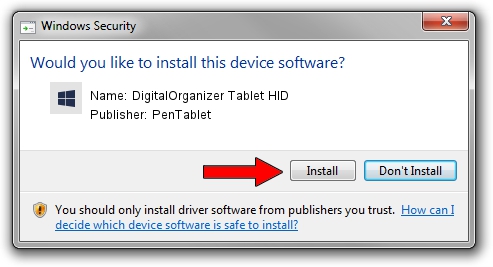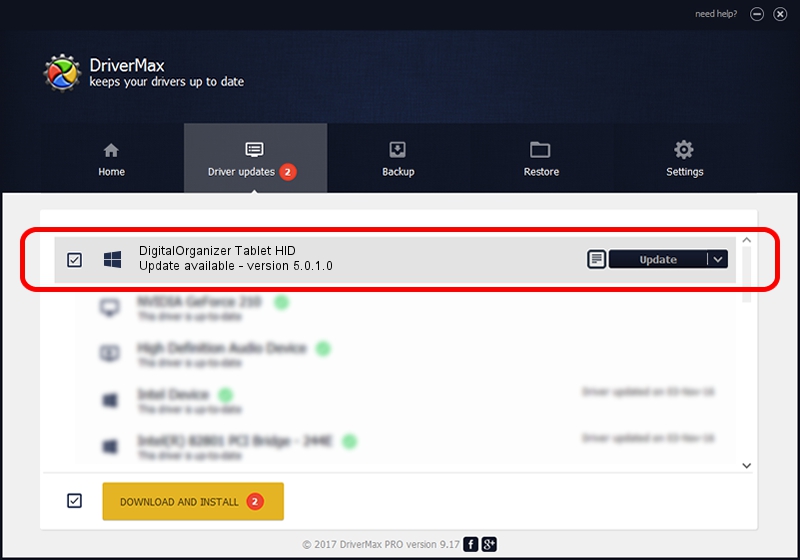Advertising seems to be blocked by your browser.
The ads help us provide this software and web site to you for free.
Please support our project by allowing our site to show ads.
Home /
Manufacturers /
PenTablet /
DigitalOrganizer Tablet HID /
HID/VID_5543&PID_6006 /
5.0.1.0 Jun 09, 2007
PenTablet DigitalOrganizer Tablet HID how to download and install the driver
DigitalOrganizer Tablet HID is a Tablet Class hardware device. This Windows driver was developed by PenTablet. HID/VID_5543&PID_6006 is the matching hardware id of this device.
1. How to manually install PenTablet DigitalOrganizer Tablet HID driver
- You can download from the link below the driver installer file for the PenTablet DigitalOrganizer Tablet HID driver. The archive contains version 5.0.1.0 released on 2007-06-09 of the driver.
- Start the driver installer file from a user account with the highest privileges (rights). If your User Access Control Service (UAC) is running please accept of the driver and run the setup with administrative rights.
- Follow the driver installation wizard, which will guide you; it should be pretty easy to follow. The driver installation wizard will analyze your computer and will install the right driver.
- When the operation finishes restart your computer in order to use the updated driver. It is as simple as that to install a Windows driver!
The file size of this driver is 43126 bytes (42.12 KB)
This driver was rated with an average of 4.9 stars by 26659 users.
This driver is fully compatible with the following versions of Windows:
- This driver works on Windows 2000 64 bits
- This driver works on Windows Server 2003 64 bits
- This driver works on Windows XP 64 bits
- This driver works on Windows Vista 64 bits
- This driver works on Windows 7 64 bits
- This driver works on Windows 8 64 bits
- This driver works on Windows 8.1 64 bits
- This driver works on Windows 10 64 bits
- This driver works on Windows 11 64 bits
2. Using DriverMax to install PenTablet DigitalOrganizer Tablet HID driver
The advantage of using DriverMax is that it will setup the driver for you in just a few seconds and it will keep each driver up to date, not just this one. How easy can you install a driver using DriverMax? Let's take a look!
- Start DriverMax and click on the yellow button that says ~SCAN FOR DRIVER UPDATES NOW~. Wait for DriverMax to analyze each driver on your PC.
- Take a look at the list of driver updates. Scroll the list down until you locate the PenTablet DigitalOrganizer Tablet HID driver. Click on Update.
- That's all, the driver is now installed!

Jul 17 2016 9:52PM / Written by Andreea Kartman for DriverMax
follow @DeeaKartman