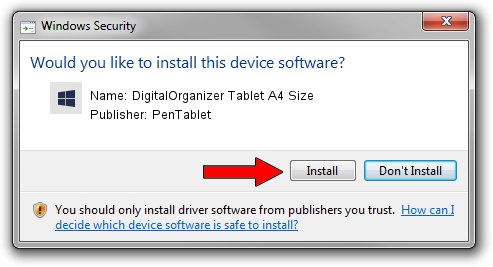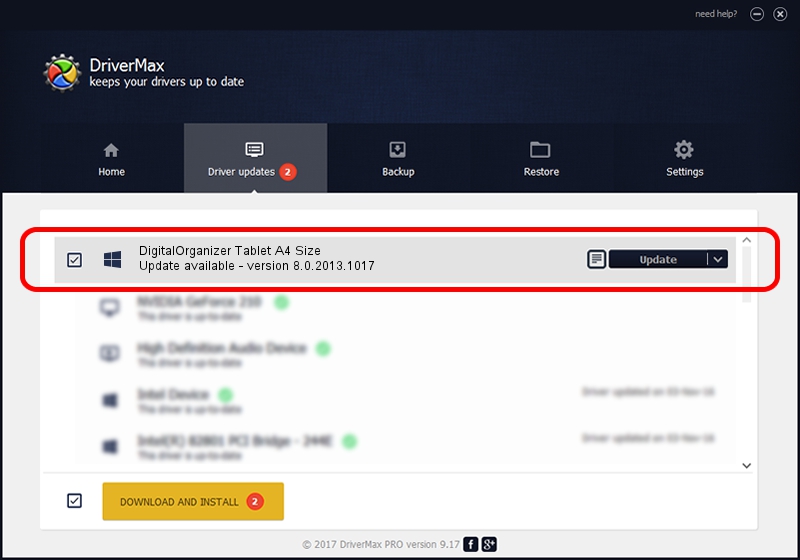Advertising seems to be blocked by your browser.
The ads help us provide this software and web site to you for free.
Please support our project by allowing our site to show ads.
Home /
Manufacturers /
PenTablet /
DigitalOrganizer Tablet A4 Size /
HID/VID_5543&PID_6005&Mi_01&COL01 /
8.0.2013.1017 Oct 17, 2013
Driver for PenTablet DigitalOrganizer Tablet A4 Size - downloading and installing it
DigitalOrganizer Tablet A4 Size is a Tablet Class hardware device. This driver was developed by PenTablet. HID/VID_5543&PID_6005&Mi_01&COL01 is the matching hardware id of this device.
1. Manually install PenTablet DigitalOrganizer Tablet A4 Size driver
- Download the setup file for PenTablet DigitalOrganizer Tablet A4 Size driver from the location below. This download link is for the driver version 8.0.2013.1017 dated 2013-10-17.
- Start the driver installation file from a Windows account with the highest privileges (rights). If your User Access Control (UAC) is started then you will have to accept of the driver and run the setup with administrative rights.
- Follow the driver setup wizard, which should be quite straightforward. The driver setup wizard will scan your PC for compatible devices and will install the driver.
- Shutdown and restart your PC and enjoy the fresh driver, as you can see it was quite smple.
Download size of the driver: 57641 bytes (56.29 KB)
This driver was installed by many users and received an average rating of 4.1 stars out of 43832 votes.
This driver was released for the following versions of Windows:
- This driver works on Windows 2000 64 bits
- This driver works on Windows Server 2003 64 bits
- This driver works on Windows XP 64 bits
- This driver works on Windows Vista 64 bits
- This driver works on Windows 7 64 bits
- This driver works on Windows 8 64 bits
- This driver works on Windows 8.1 64 bits
- This driver works on Windows 10 64 bits
- This driver works on Windows 11 64 bits
2. How to install PenTablet DigitalOrganizer Tablet A4 Size driver using DriverMax
The most important advantage of using DriverMax is that it will setup the driver for you in just a few seconds and it will keep each driver up to date, not just this one. How can you install a driver using DriverMax? Let's follow a few steps!
- Start DriverMax and push on the yellow button named ~SCAN FOR DRIVER UPDATES NOW~. Wait for DriverMax to scan and analyze each driver on your PC.
- Take a look at the list of driver updates. Scroll the list down until you locate the PenTablet DigitalOrganizer Tablet A4 Size driver. Click the Update button.
- That's it, you installed your first driver!

Aug 8 2016 3:03PM / Written by Dan Armano for DriverMax
follow @danarm