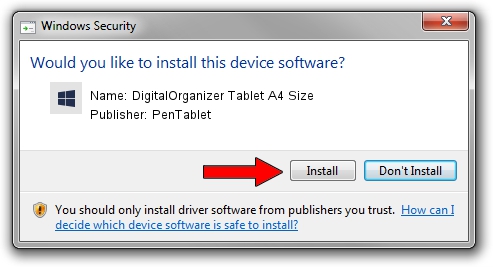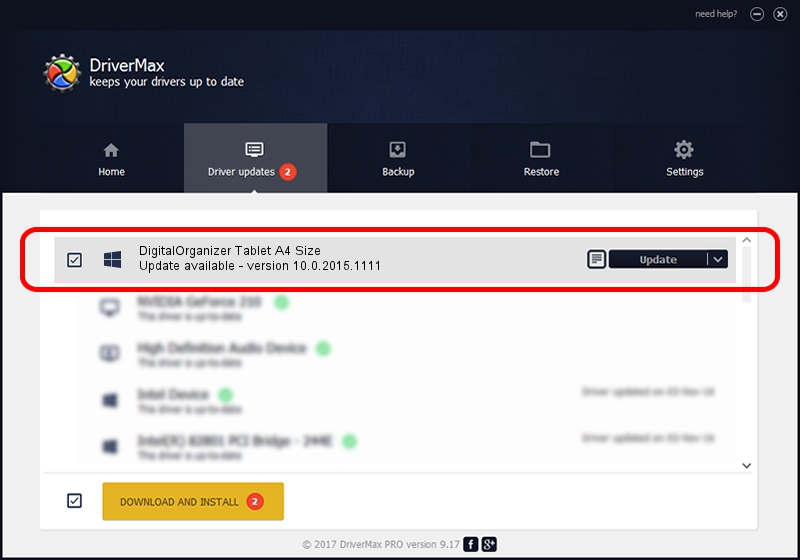Advertising seems to be blocked by your browser.
The ads help us provide this software and web site to you for free.
Please support our project by allowing our site to show ads.
Home /
Manufacturers /
PenTablet /
DigitalOrganizer Tablet A4 Size /
HID/VID_5543&PID_6004 /
10.0.2015.1111 Nov 11, 2015
Driver for PenTablet DigitalOrganizer Tablet A4 Size - downloading and installing it
DigitalOrganizer Tablet A4 Size is a Tablet Class hardware device. This driver was developed by PenTablet. The hardware id of this driver is HID/VID_5543&PID_6004.
1. How to manually install PenTablet DigitalOrganizer Tablet A4 Size driver
- You can download from the link below the driver setup file for the PenTablet DigitalOrganizer Tablet A4 Size driver. The archive contains version 10.0.2015.1111 released on 2015-11-11 of the driver.
- Start the driver installer file from a user account with administrative rights. If your User Access Control (UAC) is enabled please accept of the driver and run the setup with administrative rights.
- Follow the driver installation wizard, which will guide you; it should be pretty easy to follow. The driver installation wizard will analyze your PC and will install the right driver.
- When the operation finishes shutdown and restart your PC in order to use the updated driver. It is as simple as that to install a Windows driver!
Driver file size: 69197 bytes (67.58 KB)
This driver was rated with an average of 4.1 stars by 51886 users.
This driver will work for the following versions of Windows:
- This driver works on Windows 2000 64 bits
- This driver works on Windows Server 2003 64 bits
- This driver works on Windows XP 64 bits
- This driver works on Windows Vista 64 bits
- This driver works on Windows 7 64 bits
- This driver works on Windows 8 64 bits
- This driver works on Windows 8.1 64 bits
- This driver works on Windows 10 64 bits
- This driver works on Windows 11 64 bits
2. Using DriverMax to install PenTablet DigitalOrganizer Tablet A4 Size driver
The most important advantage of using DriverMax is that it will setup the driver for you in the easiest possible way and it will keep each driver up to date. How easy can you install a driver using DriverMax? Let's take a look!
- Start DriverMax and click on the yellow button named ~SCAN FOR DRIVER UPDATES NOW~. Wait for DriverMax to analyze each driver on your PC.
- Take a look at the list of detected driver updates. Scroll the list down until you locate the PenTablet DigitalOrganizer Tablet A4 Size driver. Click the Update button.
- That's all, the driver is now installed!

May 18 2024 10:14AM / Written by Dan Armano for DriverMax
follow @danarm