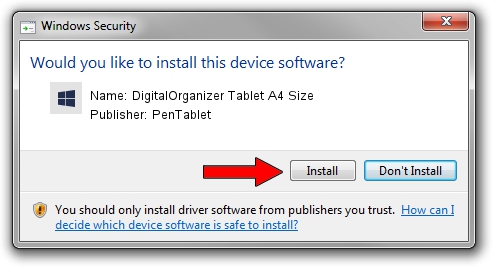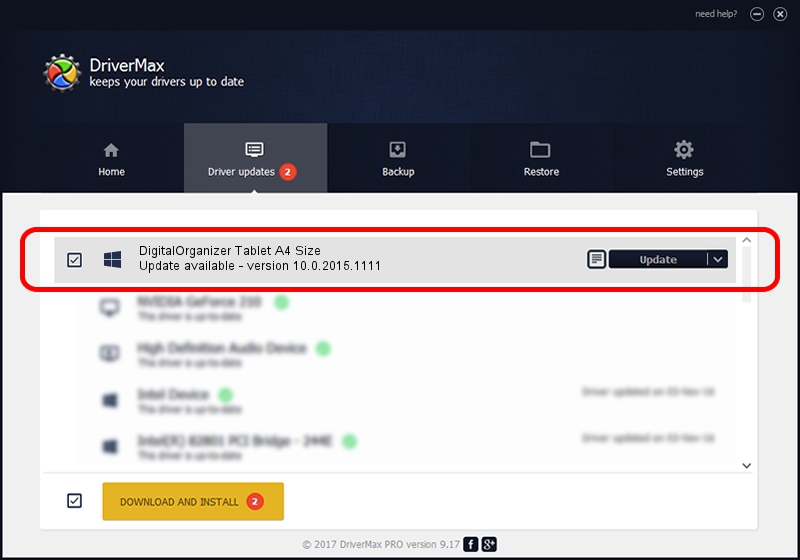Advertising seems to be blocked by your browser.
The ads help us provide this software and web site to you for free.
Please support our project by allowing our site to show ads.
Home /
Manufacturers /
PenTablet /
DigitalOrganizer Tablet A4 Size /
HID/VID_5543&PID_6003&Mi_01&COL01 /
10.0.2015.1111 Nov 11, 2015
PenTablet DigitalOrganizer Tablet A4 Size how to download and install the driver
DigitalOrganizer Tablet A4 Size is a Tablet Class device. The developer of this driver was PenTablet. The hardware id of this driver is HID/VID_5543&PID_6003&Mi_01&COL01; this string has to match your hardware.
1. PenTablet DigitalOrganizer Tablet A4 Size driver - how to install it manually
- Download the driver setup file for PenTablet DigitalOrganizer Tablet A4 Size driver from the link below. This is the download link for the driver version 10.0.2015.1111 released on 2015-11-11.
- Run the driver installation file from a Windows account with administrative rights. If your User Access Control (UAC) is running then you will have to confirm the installation of the driver and run the setup with administrative rights.
- Go through the driver setup wizard, which should be quite straightforward. The driver setup wizard will analyze your PC for compatible devices and will install the driver.
- Shutdown and restart your PC and enjoy the new driver, it is as simple as that.
Size of this driver: 69197 bytes (67.58 KB)
This driver was rated with an average of 4.8 stars by 51877 users.
This driver was released for the following versions of Windows:
- This driver works on Windows 2000 64 bits
- This driver works on Windows Server 2003 64 bits
- This driver works on Windows XP 64 bits
- This driver works on Windows Vista 64 bits
- This driver works on Windows 7 64 bits
- This driver works on Windows 8 64 bits
- This driver works on Windows 8.1 64 bits
- This driver works on Windows 10 64 bits
- This driver works on Windows 11 64 bits
2. Installing the PenTablet DigitalOrganizer Tablet A4 Size driver using DriverMax: the easy way
The most important advantage of using DriverMax is that it will install the driver for you in the easiest possible way and it will keep each driver up to date, not just this one. How can you install a driver with DriverMax? Let's see!
- Start DriverMax and click on the yellow button named ~SCAN FOR DRIVER UPDATES NOW~. Wait for DriverMax to analyze each driver on your PC.
- Take a look at the list of available driver updates. Scroll the list down until you find the PenTablet DigitalOrganizer Tablet A4 Size driver. Click the Update button.
- Finished installing the driver!

May 18 2024 10:14AM / Written by Andreea Kartman for DriverMax
follow @DeeaKartman