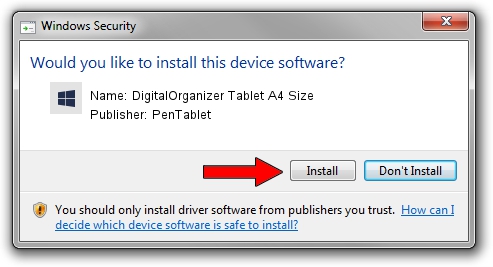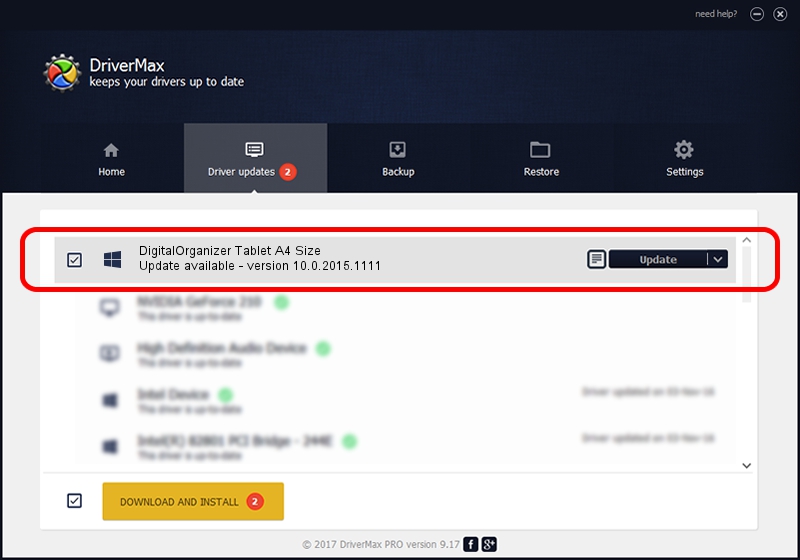Advertising seems to be blocked by your browser.
The ads help us provide this software and web site to you for free.
Please support our project by allowing our site to show ads.
Home /
Manufacturers /
PenTablet /
DigitalOrganizer Tablet A4 Size /
HID/VID_5543&PID_6003 /
10.0.2015.1111 Nov 11, 2015
PenTablet DigitalOrganizer Tablet A4 Size - two ways of downloading and installing the driver
DigitalOrganizer Tablet A4 Size is a Tablet Class hardware device. This Windows driver was developed by PenTablet. In order to make sure you are downloading the exact right driver the hardware id is HID/VID_5543&PID_6003.
1. Install PenTablet DigitalOrganizer Tablet A4 Size driver manually
- Download the setup file for PenTablet DigitalOrganizer Tablet A4 Size driver from the link below. This download link is for the driver version 10.0.2015.1111 dated 2015-11-11.
- Run the driver setup file from a Windows account with the highest privileges (rights). If your User Access Control Service (UAC) is started then you will have to confirm the installation of the driver and run the setup with administrative rights.
- Go through the driver installation wizard, which should be pretty easy to follow. The driver installation wizard will analyze your PC for compatible devices and will install the driver.
- Shutdown and restart your computer and enjoy the new driver, it is as simple as that.
File size of the driver: 69197 bytes (67.58 KB)
This driver was rated with an average of 4.5 stars by 51865 users.
This driver is compatible with the following versions of Windows:
- This driver works on Windows 2000 64 bits
- This driver works on Windows Server 2003 64 bits
- This driver works on Windows XP 64 bits
- This driver works on Windows Vista 64 bits
- This driver works on Windows 7 64 bits
- This driver works on Windows 8 64 bits
- This driver works on Windows 8.1 64 bits
- This driver works on Windows 10 64 bits
- This driver works on Windows 11 64 bits
2. The easy way: using DriverMax to install PenTablet DigitalOrganizer Tablet A4 Size driver
The advantage of using DriverMax is that it will install the driver for you in just a few seconds and it will keep each driver up to date, not just this one. How easy can you install a driver with DriverMax? Let's take a look!
- Start DriverMax and push on the yellow button named ~SCAN FOR DRIVER UPDATES NOW~. Wait for DriverMax to analyze each driver on your PC.
- Take a look at the list of detected driver updates. Scroll the list down until you find the PenTablet DigitalOrganizer Tablet A4 Size driver. Click the Update button.
- That's it, you installed your first driver!

May 18 2024 10:14AM / Written by Daniel Statescu for DriverMax
follow @DanielStatescu