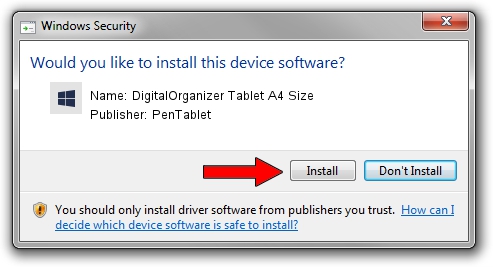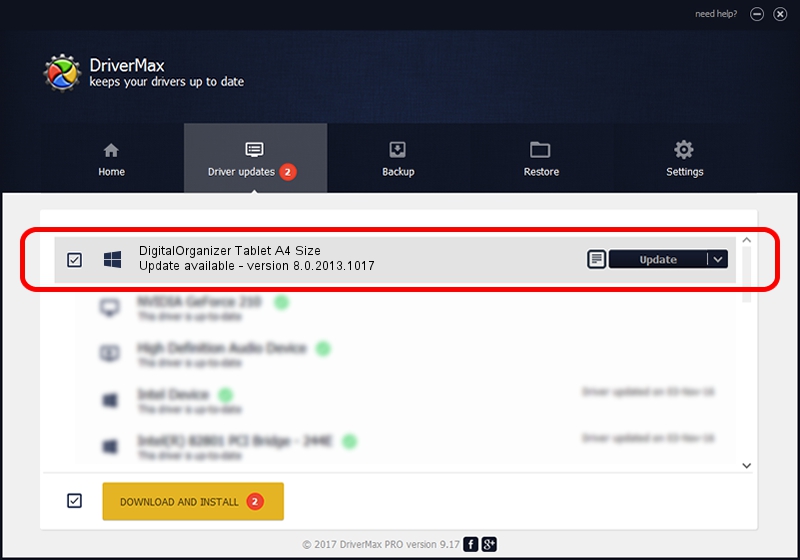Advertising seems to be blocked by your browser.
The ads help us provide this software and web site to you for free.
Please support our project by allowing our site to show ads.
Home /
Manufacturers /
PenTablet /
DigitalOrganizer Tablet A4 Size /
HID/VID_5543&PID_6002 /
8.0.2013.1017 Oct 17, 2013
PenTablet DigitalOrganizer Tablet A4 Size driver download and installation
DigitalOrganizer Tablet A4 Size is a Tablet Class device. The Windows version of this driver was developed by PenTablet. HID/VID_5543&PID_6002 is the matching hardware id of this device.
1. Install PenTablet DigitalOrganizer Tablet A4 Size driver manually
- You can download from the link below the driver installer file for the PenTablet DigitalOrganizer Tablet A4 Size driver. The archive contains version 8.0.2013.1017 dated 2013-10-17 of the driver.
- Start the driver installer file from a user account with the highest privileges (rights). If your User Access Control Service (UAC) is started please accept of the driver and run the setup with administrative rights.
- Go through the driver setup wizard, which will guide you; it should be quite easy to follow. The driver setup wizard will scan your PC and will install the right driver.
- When the operation finishes restart your computer in order to use the updated driver. As you can see it was quite smple to install a Windows driver!
Driver file size: 57641 bytes (56.29 KB)
This driver received an average rating of 4.4 stars out of 42696 votes.
This driver will work for the following versions of Windows:
- This driver works on Windows 2000 64 bits
- This driver works on Windows Server 2003 64 bits
- This driver works on Windows XP 64 bits
- This driver works on Windows Vista 64 bits
- This driver works on Windows 7 64 bits
- This driver works on Windows 8 64 bits
- This driver works on Windows 8.1 64 bits
- This driver works on Windows 10 64 bits
- This driver works on Windows 11 64 bits
2. The easy way: using DriverMax to install PenTablet DigitalOrganizer Tablet A4 Size driver
The most important advantage of using DriverMax is that it will install the driver for you in the easiest possible way and it will keep each driver up to date. How can you install a driver using DriverMax? Let's take a look!
- Open DriverMax and click on the yellow button that says ~SCAN FOR DRIVER UPDATES NOW~. Wait for DriverMax to scan and analyze each driver on your PC.
- Take a look at the list of detected driver updates. Scroll the list down until you locate the PenTablet DigitalOrganizer Tablet A4 Size driver. Click on Update.
- That's all, the driver is now installed!

Aug 8 2016 3:08PM / Written by Daniel Statescu for DriverMax
follow @DanielStatescu