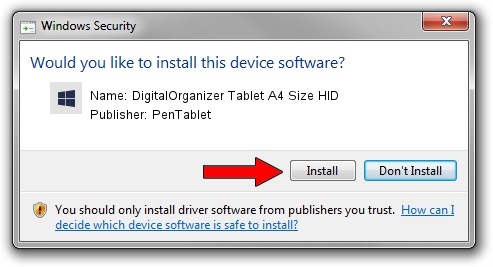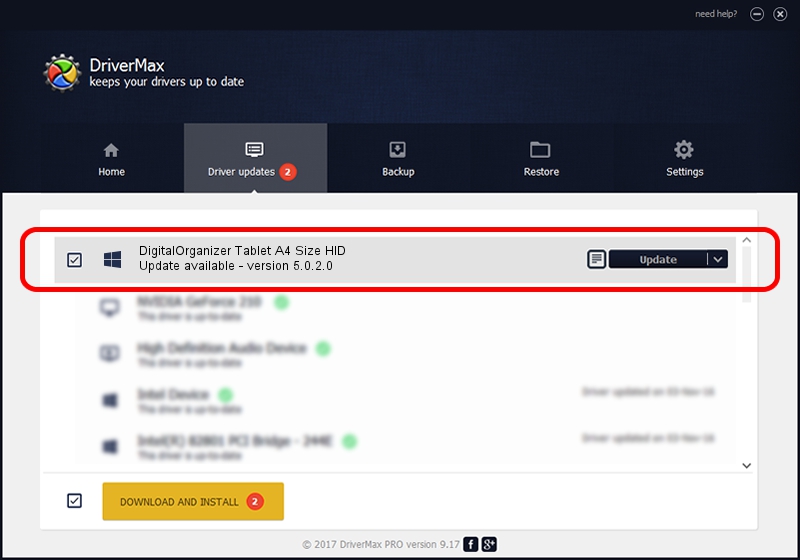Advertising seems to be blocked by your browser.
The ads help us provide this software and web site to you for free.
Please support our project by allowing our site to show ads.
Home /
Manufacturers /
PenTablet /
DigitalOrganizer Tablet A4 Size HID /
HID/VID_5543&PID_6004 /
5.0.2.0 Oct 29, 2010
Download and install PenTablet DigitalOrganizer Tablet A4 Size HID driver
DigitalOrganizer Tablet A4 Size HID is a Tablet Class device. This driver was developed by PenTablet. The hardware id of this driver is HID/VID_5543&PID_6004; this string has to match your hardware.
1. How to manually install PenTablet DigitalOrganizer Tablet A4 Size HID driver
- Download the setup file for PenTablet DigitalOrganizer Tablet A4 Size HID driver from the location below. This download link is for the driver version 5.0.2.0 released on 2010-10-29.
- Start the driver setup file from a Windows account with administrative rights. If your UAC (User Access Control) is running then you will have to confirm the installation of the driver and run the setup with administrative rights.
- Go through the driver installation wizard, which should be pretty straightforward. The driver installation wizard will analyze your PC for compatible devices and will install the driver.
- Shutdown and restart your PC and enjoy the updated driver, as you can see it was quite smple.
Driver file size: 52129 bytes (50.91 KB)
This driver was rated with an average of 4.8 stars by 12030 users.
This driver will work for the following versions of Windows:
- This driver works on Windows 2000 64 bits
- This driver works on Windows Server 2003 64 bits
- This driver works on Windows XP 64 bits
- This driver works on Windows Vista 64 bits
- This driver works on Windows 7 64 bits
- This driver works on Windows 8 64 bits
- This driver works on Windows 8.1 64 bits
- This driver works on Windows 10 64 bits
- This driver works on Windows 11 64 bits
2. The easy way: using DriverMax to install PenTablet DigitalOrganizer Tablet A4 Size HID driver
The most important advantage of using DriverMax is that it will setup the driver for you in just a few seconds and it will keep each driver up to date, not just this one. How can you install a driver with DriverMax? Let's follow a few steps!
- Open DriverMax and push on the yellow button that says ~SCAN FOR DRIVER UPDATES NOW~. Wait for DriverMax to scan and analyze each driver on your computer.
- Take a look at the list of detected driver updates. Search the list until you find the PenTablet DigitalOrganizer Tablet A4 Size HID driver. Click on Update.
- Finished installing the driver!