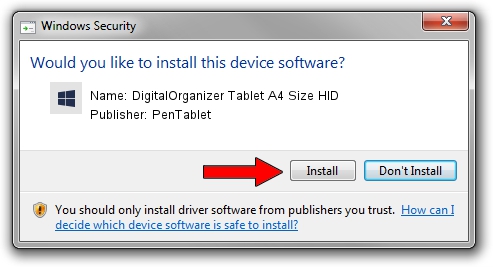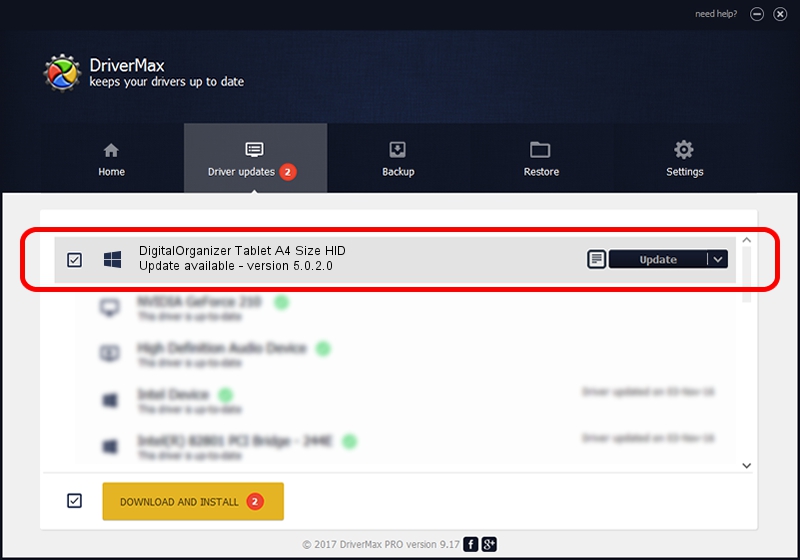Advertising seems to be blocked by your browser.
The ads help us provide this software and web site to you for free.
Please support our project by allowing our site to show ads.
Home /
Manufacturers /
PenTablet /
DigitalOrganizer Tablet A4 Size HID /
HID/VID_5543&PID_6002 /
5.0.2.0 Jul 05, 2010
PenTablet DigitalOrganizer Tablet A4 Size HID how to download and install the driver
DigitalOrganizer Tablet A4 Size HID is a Tablet Class hardware device. The developer of this driver was PenTablet. The hardware id of this driver is HID/VID_5543&PID_6002; this string has to match your hardware.
1. PenTablet DigitalOrganizer Tablet A4 Size HID - install the driver manually
- You can download from the link below the driver installer file for the PenTablet DigitalOrganizer Tablet A4 Size HID driver. The archive contains version 5.0.2.0 released on 2010-07-05 of the driver.
- Start the driver installer file from a user account with the highest privileges (rights). If your UAC (User Access Control) is started please accept of the driver and run the setup with administrative rights.
- Follow the driver setup wizard, which will guide you; it should be quite easy to follow. The driver setup wizard will scan your computer and will install the right driver.
- When the operation finishes restart your PC in order to use the updated driver. It is as simple as that to install a Windows driver!
Size of this driver: 50424 bytes (49.24 KB)
Driver rating 4.8 stars out of 70739 votes.
This driver was released for the following versions of Windows:
- This driver works on Windows 2000 64 bits
- This driver works on Windows Server 2003 64 bits
- This driver works on Windows XP 64 bits
- This driver works on Windows Vista 64 bits
- This driver works on Windows 7 64 bits
- This driver works on Windows 8 64 bits
- This driver works on Windows 8.1 64 bits
- This driver works on Windows 10 64 bits
- This driver works on Windows 11 64 bits
2. Installing the PenTablet DigitalOrganizer Tablet A4 Size HID driver using DriverMax: the easy way
The advantage of using DriverMax is that it will setup the driver for you in the easiest possible way and it will keep each driver up to date. How can you install a driver using DriverMax? Let's follow a few steps!
- Start DriverMax and push on the yellow button named ~SCAN FOR DRIVER UPDATES NOW~. Wait for DriverMax to scan and analyze each driver on your computer.
- Take a look at the list of driver updates. Search the list until you locate the PenTablet DigitalOrganizer Tablet A4 Size HID driver. Click the Update button.
- Enjoy using the updated driver! :)

Jul 14 2016 7:56AM / Written by Andreea Kartman for DriverMax
follow @DeeaKartman