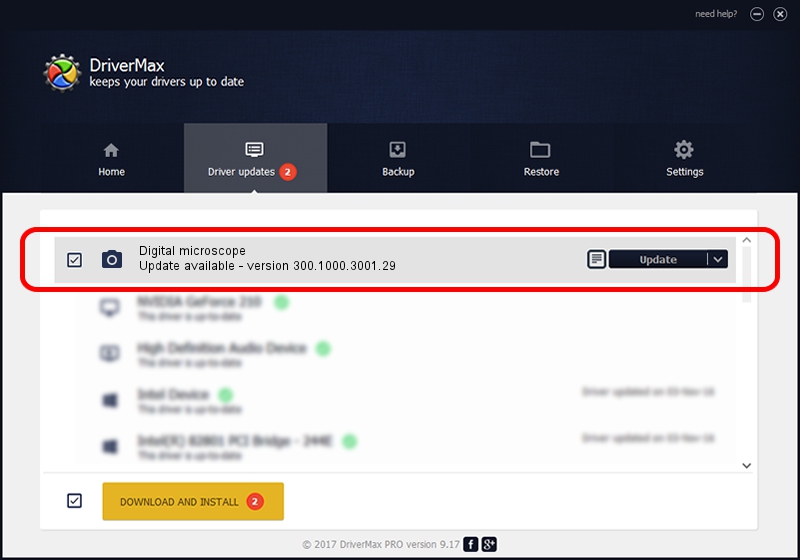Advertising seems to be blocked by your browser.
The ads help us provide this software and web site to you for free.
Please support our project by allowing our site to show ads.
Home /
Manufacturers /
Vimicro /
Digital microscope /
USB/VID_0ac8&PID_3340&MI_00 /
300.1000.3001.29 Apr 29, 2009
Vimicro Digital microscope - two ways of downloading and installing the driver
Digital microscope is a Imaging Devices device. This Windows driver was developed by Vimicro. The hardware id of this driver is USB/VID_0ac8&PID_3340&MI_00.
1. Manually install Vimicro Digital microscope driver
- Download the setup file for Vimicro Digital microscope driver from the location below. This download link is for the driver version 300.1000.3001.29 dated 2009-04-29.
- Run the driver setup file from a Windows account with administrative rights. If your User Access Control Service (UAC) is running then you will have to accept of the driver and run the setup with administrative rights.
- Follow the driver installation wizard, which should be pretty straightforward. The driver installation wizard will analyze your PC for compatible devices and will install the driver.
- Restart your computer and enjoy the updated driver, it is as simple as that.
Size of this driver: 16319299 bytes (15.56 MB)
This driver was rated with an average of 4.8 stars by 49158 users.
This driver was released for the following versions of Windows:
- This driver works on Windows Server 2003 64 bits
- This driver works on Windows XP 64 bits
- This driver works on Windows Vista 64 bits
- This driver works on Windows 7 64 bits
- This driver works on Windows 8 64 bits
- This driver works on Windows 8.1 64 bits
- This driver works on Windows 10 64 bits
- This driver works on Windows 11 64 bits
2. How to install Vimicro Digital microscope driver using DriverMax
The most important advantage of using DriverMax is that it will install the driver for you in just a few seconds and it will keep each driver up to date, not just this one. How can you install a driver with DriverMax? Let's see!
- Open DriverMax and push on the yellow button that says ~SCAN FOR DRIVER UPDATES NOW~. Wait for DriverMax to analyze each driver on your computer.
- Take a look at the list of available driver updates. Scroll the list down until you find the Vimicro Digital microscope driver. Click the Update button.
- Finished installing the driver!

Aug 10 2016 6:42PM / Written by Daniel Statescu for DriverMax
follow @DanielStatescu