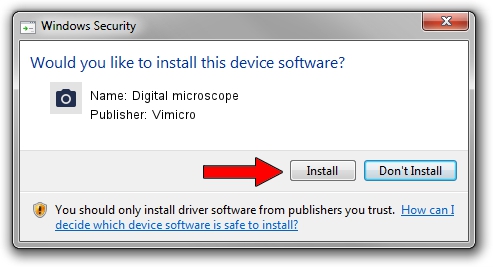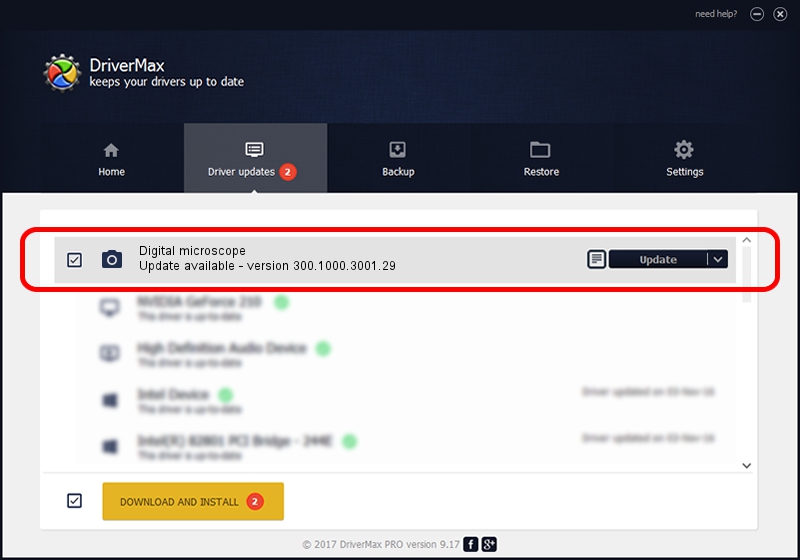Advertising seems to be blocked by your browser.
The ads help us provide this software and web site to you for free.
Please support our project by allowing our site to show ads.
Home /
Manufacturers /
Vimicro /
Digital microscope /
USB/VID_0ac8&PID_332D&MI_00 /
300.1000.3001.29 Apr 29, 2009
Download and install Vimicro Digital microscope driver
Digital microscope is a Imaging Devices hardware device. The developer of this driver was Vimicro. The hardware id of this driver is USB/VID_0ac8&PID_332D&MI_00.
1. How to manually install Vimicro Digital microscope driver
- You can download from the link below the driver installer file for the Vimicro Digital microscope driver. The archive contains version 300.1000.3001.29 dated 2009-04-29 of the driver.
- Start the driver installer file from a user account with administrative rights. If your UAC (User Access Control) is started please confirm the installation of the driver and run the setup with administrative rights.
- Follow the driver installation wizard, which will guide you; it should be quite easy to follow. The driver installation wizard will analyze your computer and will install the right driver.
- When the operation finishes shutdown and restart your PC in order to use the updated driver. It is as simple as that to install a Windows driver!
Download size of the driver: 16319299 bytes (15.56 MB)
Driver rating 4.7 stars out of 49968 votes.
This driver is fully compatible with the following versions of Windows:
- This driver works on Windows Server 2003 64 bits
- This driver works on Windows XP 64 bits
- This driver works on Windows Vista 64 bits
- This driver works on Windows 7 64 bits
- This driver works on Windows 8 64 bits
- This driver works on Windows 8.1 64 bits
- This driver works on Windows 10 64 bits
- This driver works on Windows 11 64 bits
2. Using DriverMax to install Vimicro Digital microscope driver
The advantage of using DriverMax is that it will install the driver for you in the easiest possible way and it will keep each driver up to date, not just this one. How easy can you install a driver with DriverMax? Let's follow a few steps!
- Open DriverMax and click on the yellow button named ~SCAN FOR DRIVER UPDATES NOW~. Wait for DriverMax to analyze each driver on your computer.
- Take a look at the list of detected driver updates. Scroll the list down until you find the Vimicro Digital microscope driver. Click the Update button.
- That's it, you installed your first driver!

Aug 10 2016 6:45PM / Written by Daniel Statescu for DriverMax
follow @DanielStatescu