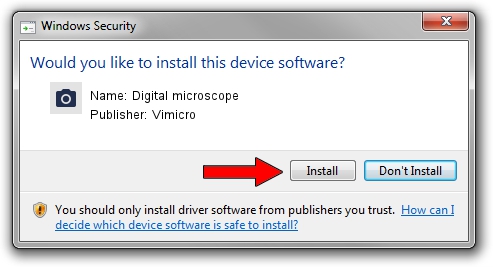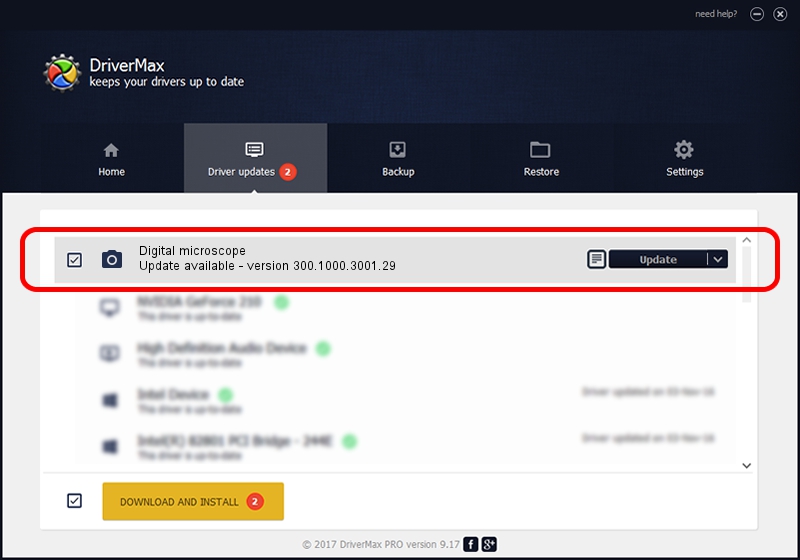Advertising seems to be blocked by your browser.
The ads help us provide this software and web site to you for free.
Please support our project by allowing our site to show ads.
Home /
Manufacturers /
Vimicro /
Digital microscope /
USB/VID_0ac8&PID_331B&MI_00 /
300.1000.3001.29 Apr 29, 2009
Vimicro Digital microscope how to download and install the driver
Digital microscope is a Imaging Devices hardware device. This driver was developed by Vimicro. USB/VID_0ac8&PID_331B&MI_00 is the matching hardware id of this device.
1. How to manually install Vimicro Digital microscope driver
- Download the driver setup file for Vimicro Digital microscope driver from the link below. This is the download link for the driver version 300.1000.3001.29 dated 2009-04-29.
- Run the driver setup file from a Windows account with the highest privileges (rights). If your UAC (User Access Control) is running then you will have to accept of the driver and run the setup with administrative rights.
- Follow the driver setup wizard, which should be quite easy to follow. The driver setup wizard will analyze your PC for compatible devices and will install the driver.
- Restart your PC and enjoy the updated driver, it is as simple as that.
Size of this driver: 15509174 bytes (14.79 MB)
This driver was installed by many users and received an average rating of 4.3 stars out of 86144 votes.
This driver will work for the following versions of Windows:
- This driver works on Windows Server 2003 32 bits
- This driver works on Windows XP 32 bits
- This driver works on Windows Vista 32 bits
- This driver works on Windows 7 32 bits
- This driver works on Windows 8 32 bits
- This driver works on Windows 8.1 32 bits
- This driver works on Windows 10 32 bits
- This driver works on Windows 11 32 bits
2. How to use DriverMax to install Vimicro Digital microscope driver
The most important advantage of using DriverMax is that it will setup the driver for you in just a few seconds and it will keep each driver up to date. How easy can you install a driver using DriverMax? Let's follow a few steps!
- Open DriverMax and click on the yellow button named ~SCAN FOR DRIVER UPDATES NOW~. Wait for DriverMax to analyze each driver on your computer.
- Take a look at the list of driver updates. Search the list until you locate the Vimicro Digital microscope driver. Click on Update.
- That's it, you installed your first driver!

Aug 9 2016 2:53AM / Written by Daniel Statescu for DriverMax
follow @DanielStatescu