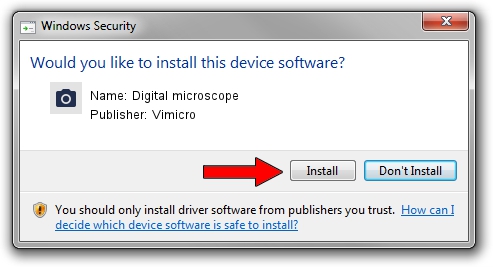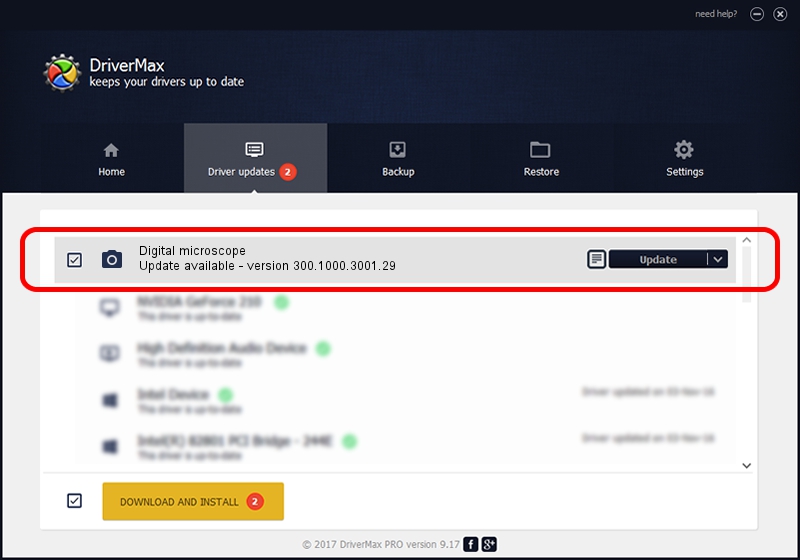Advertising seems to be blocked by your browser.
The ads help us provide this software and web site to you for free.
Please support our project by allowing our site to show ads.
Home /
Manufacturers /
Vimicro /
Digital microscope /
USB/VID_0ac8&PID_0331&MI_00 /
300.1000.3001.29 Apr 29, 2009
Download and install Vimicro Digital microscope driver
Digital microscope is a Imaging Devices device. The developer of this driver was Vimicro. The hardware id of this driver is USB/VID_0ac8&PID_0331&MI_00; this string has to match your hardware.
1. Vimicro Digital microscope - install the driver manually
- Download the setup file for Vimicro Digital microscope driver from the location below. This is the download link for the driver version 300.1000.3001.29 dated 2009-04-29.
- Start the driver installation file from a Windows account with the highest privileges (rights). If your User Access Control Service (UAC) is enabled then you will have to accept of the driver and run the setup with administrative rights.
- Go through the driver setup wizard, which should be pretty straightforward. The driver setup wizard will scan your PC for compatible devices and will install the driver.
- Restart your computer and enjoy the updated driver, it is as simple as that.
Size of this driver: 15509174 bytes (14.79 MB)
This driver was rated with an average of 4.7 stars by 86096 users.
This driver will work for the following versions of Windows:
- This driver works on Windows Server 2003 32 bits
- This driver works on Windows XP 32 bits
- This driver works on Windows Vista 32 bits
- This driver works on Windows 7 32 bits
- This driver works on Windows 8 32 bits
- This driver works on Windows 8.1 32 bits
- This driver works on Windows 10 32 bits
- This driver works on Windows 11 32 bits
2. Installing the Vimicro Digital microscope driver using DriverMax: the easy way
The advantage of using DriverMax is that it will install the driver for you in just a few seconds and it will keep each driver up to date, not just this one. How easy can you install a driver with DriverMax? Let's see!
- Open DriverMax and press on the yellow button that says ~SCAN FOR DRIVER UPDATES NOW~. Wait for DriverMax to analyze each driver on your PC.
- Take a look at the list of driver updates. Search the list until you locate the Vimicro Digital microscope driver. Click the Update button.
- That's it, you installed your first driver!

Aug 9 2016 2:54AM / Written by Dan Armano for DriverMax
follow @danarm