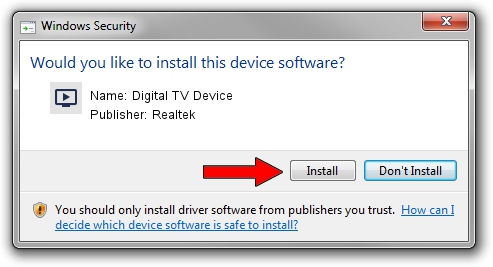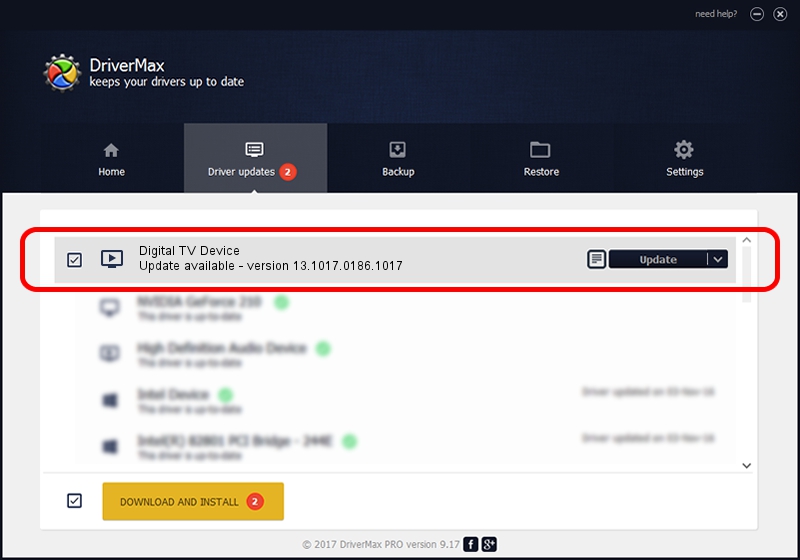Advertising seems to be blocked by your browser.
The ads help us provide this software and web site to you for free.
Please support our project by allowing our site to show ads.
Home /
Manufacturers /
Realtek /
Digital TV Device /
USB/VID_1B80&PID_D3AC /
13.1017.0186.1017 Oct 17, 2013
Realtek Digital TV Device how to download and install the driver
Digital TV Device is a MEDIA device. The developer of this driver was Realtek. The hardware id of this driver is USB/VID_1B80&PID_D3AC.
1. Realtek Digital TV Device driver - how to install it manually
- Download the setup file for Realtek Digital TV Device driver from the location below. This download link is for the driver version 13.1017.0186.1017 released on 2013-10-17.
- Run the driver setup file from a Windows account with the highest privileges (rights). If your User Access Control Service (UAC) is running then you will have to confirm the installation of the driver and run the setup with administrative rights.
- Follow the driver installation wizard, which should be quite easy to follow. The driver installation wizard will scan your PC for compatible devices and will install the driver.
- Restart your computer and enjoy the updated driver, as you can see it was quite smple.
File size of the driver: 213127 bytes (208.13 KB)
This driver was installed by many users and received an average rating of 4 stars out of 97906 votes.
This driver is fully compatible with the following versions of Windows:
- This driver works on Windows 2000 64 bits
- This driver works on Windows Server 2003 64 bits
- This driver works on Windows XP 64 bits
- This driver works on Windows Vista 64 bits
- This driver works on Windows 7 64 bits
- This driver works on Windows 8 64 bits
- This driver works on Windows 8.1 64 bits
- This driver works on Windows 10 64 bits
- This driver works on Windows 11 64 bits
2. The easy way: using DriverMax to install Realtek Digital TV Device driver
The most important advantage of using DriverMax is that it will setup the driver for you in the easiest possible way and it will keep each driver up to date. How can you install a driver using DriverMax? Let's follow a few steps!
- Open DriverMax and press on the yellow button that says ~SCAN FOR DRIVER UPDATES NOW~. Wait for DriverMax to scan and analyze each driver on your PC.
- Take a look at the list of available driver updates. Scroll the list down until you find the Realtek Digital TV Device driver. Click the Update button.
- That's all, the driver is now installed!

Jun 25 2016 12:04PM / Written by Daniel Statescu for DriverMax
follow @DanielStatescu