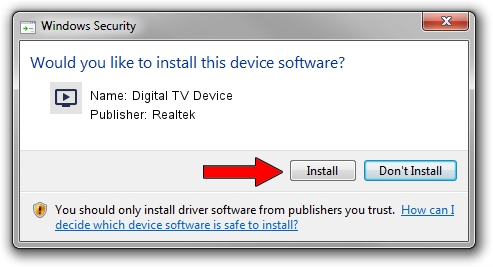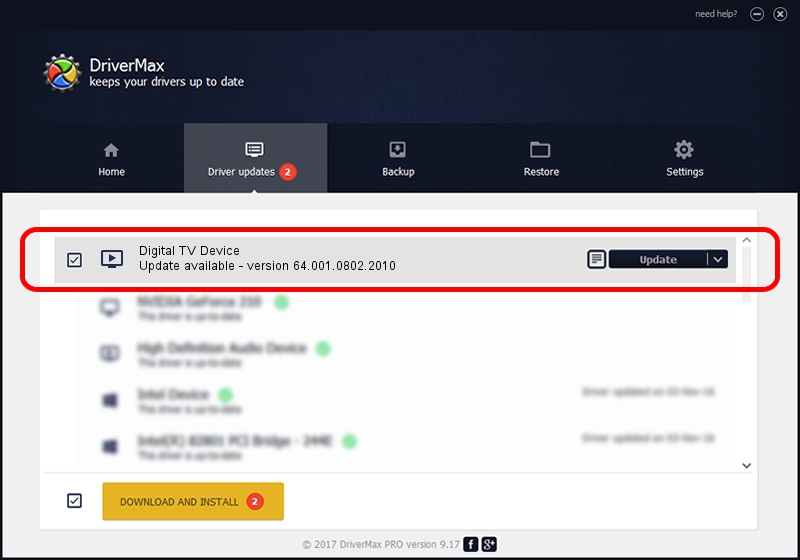Advertising seems to be blocked by your browser.
The ads help us provide this software and web site to you for free.
Please support our project by allowing our site to show ads.
Home /
Manufacturers /
Realtek /
Digital TV Device /
USB/VID_1B80&PID_D39E /
64.001.0802.2010 Aug 02, 2010
Driver for Realtek Digital TV Device - downloading and installing it
Digital TV Device is a MEDIA device. The Windows version of this driver was developed by Realtek. The hardware id of this driver is USB/VID_1B80&PID_D39E; this string has to match your hardware.
1. How to manually install Realtek Digital TV Device driver
- Download the driver setup file for Realtek Digital TV Device driver from the location below. This download link is for the driver version 64.001.0802.2010 dated 2010-08-02.
- Start the driver setup file from a Windows account with the highest privileges (rights). If your UAC (User Access Control) is started then you will have to confirm the installation of the driver and run the setup with administrative rights.
- Go through the driver installation wizard, which should be pretty easy to follow. The driver installation wizard will scan your PC for compatible devices and will install the driver.
- Shutdown and restart your computer and enjoy the fresh driver, as you can see it was quite smple.
Size of this driver: 135239 bytes (132.07 KB)
This driver was rated with an average of 4.8 stars by 74688 users.
This driver was released for the following versions of Windows:
- This driver works on Windows 2000 64 bits
- This driver works on Windows Server 2003 64 bits
- This driver works on Windows XP 64 bits
- This driver works on Windows Vista 64 bits
- This driver works on Windows 7 64 bits
- This driver works on Windows 8 64 bits
- This driver works on Windows 8.1 64 bits
- This driver works on Windows 10 64 bits
- This driver works on Windows 11 64 bits
2. The easy way: using DriverMax to install Realtek Digital TV Device driver
The advantage of using DriverMax is that it will setup the driver for you in the easiest possible way and it will keep each driver up to date. How easy can you install a driver using DriverMax? Let's take a look!
- Start DriverMax and push on the yellow button named ~SCAN FOR DRIVER UPDATES NOW~. Wait for DriverMax to analyze each driver on your PC.
- Take a look at the list of available driver updates. Scroll the list down until you find the Realtek Digital TV Device driver. Click on Update.
- That's all, the driver is now installed!

Jul 13 2016 5:29AM / Written by Daniel Statescu for DriverMax
follow @DanielStatescu