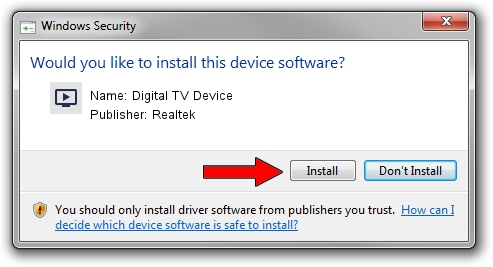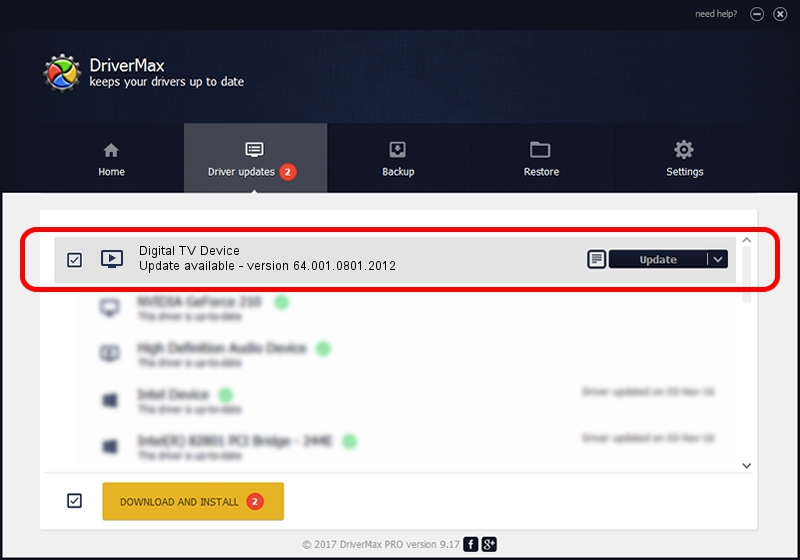Advertising seems to be blocked by your browser.
The ads help us provide this software and web site to you for free.
Please support our project by allowing our site to show ads.
Home /
Manufacturers /
Realtek /
Digital TV Device /
USB/VID_1B80&PID_D39E /
64.001.0801.2012 Aug 01, 2012
Realtek Digital TV Device - two ways of downloading and installing the driver
Digital TV Device is a MEDIA device. This Windows driver was developed by Realtek. The hardware id of this driver is USB/VID_1B80&PID_D39E.
1. Install Realtek Digital TV Device driver manually
- Download the setup file for Realtek Digital TV Device driver from the link below. This download link is for the driver version 64.001.0801.2012 released on 2012-08-01.
- Run the driver installation file from a Windows account with the highest privileges (rights). If your User Access Control Service (UAC) is enabled then you will have to confirm the installation of the driver and run the setup with administrative rights.
- Follow the driver setup wizard, which should be quite easy to follow. The driver setup wizard will analyze your PC for compatible devices and will install the driver.
- Shutdown and restart your computer and enjoy the fresh driver, as you can see it was quite smple.
File size of the driver: 141438 bytes (138.12 KB)
Driver rating 4.7 stars out of 27463 votes.
This driver is fully compatible with the following versions of Windows:
- This driver works on Windows 2000 64 bits
- This driver works on Windows Server 2003 64 bits
- This driver works on Windows XP 64 bits
- This driver works on Windows Vista 64 bits
- This driver works on Windows 7 64 bits
- This driver works on Windows 8 64 bits
- This driver works on Windows 8.1 64 bits
- This driver works on Windows 10 64 bits
- This driver works on Windows 11 64 bits
2. Using DriverMax to install Realtek Digital TV Device driver
The most important advantage of using DriverMax is that it will install the driver for you in the easiest possible way and it will keep each driver up to date. How easy can you install a driver using DriverMax? Let's take a look!
- Start DriverMax and click on the yellow button that says ~SCAN FOR DRIVER UPDATES NOW~. Wait for DriverMax to scan and analyze each driver on your computer.
- Take a look at the list of detected driver updates. Scroll the list down until you find the Realtek Digital TV Device driver. Click on Update.
- That's it, you installed your first driver!