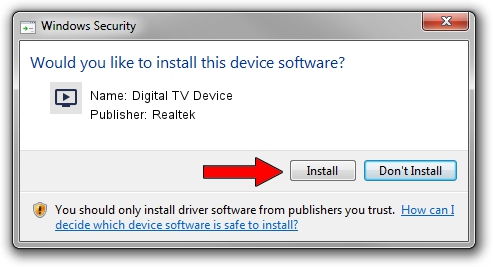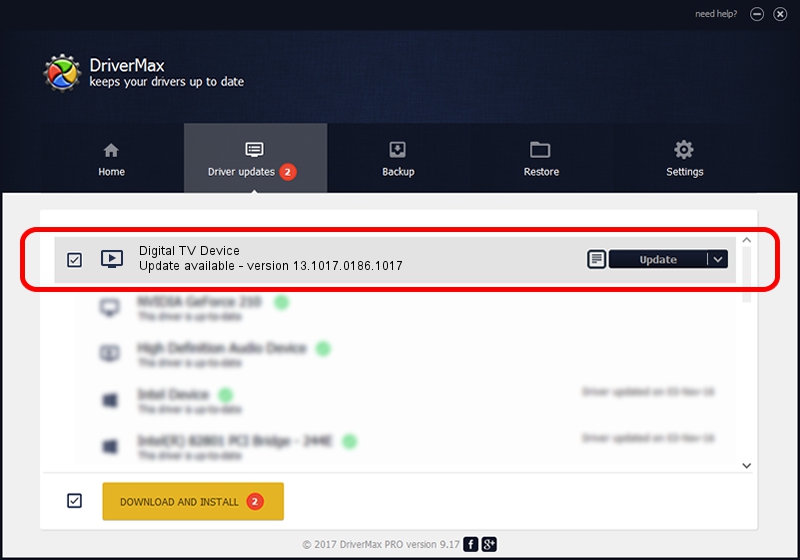Advertising seems to be blocked by your browser.
The ads help us provide this software and web site to you for free.
Please support our project by allowing our site to show ads.
Home /
Manufacturers /
Realtek /
Digital TV Device /
USB/VID_1B80&PID_C881 /
13.1017.0186.1017 Oct 17, 2013
Realtek Digital TV Device - two ways of downloading and installing the driver
Digital TV Device is a MEDIA hardware device. This Windows driver was developed by Realtek. USB/VID_1B80&PID_C881 is the matching hardware id of this device.
1. Install Realtek Digital TV Device driver manually
- You can download from the link below the driver installer file for the Realtek Digital TV Device driver. The archive contains version 13.1017.0186.1017 dated 2013-10-17 of the driver.
- Run the driver installer file from a user account with administrative rights. If your User Access Control (UAC) is started please confirm the installation of the driver and run the setup with administrative rights.
- Go through the driver installation wizard, which will guide you; it should be pretty easy to follow. The driver installation wizard will scan your PC and will install the right driver.
- When the operation finishes shutdown and restart your computer in order to use the updated driver. As you can see it was quite smple to install a Windows driver!
The file size of this driver is 213127 bytes (208.13 KB)
This driver was installed by many users and received an average rating of 4.8 stars out of 97897 votes.
This driver will work for the following versions of Windows:
- This driver works on Windows 2000 64 bits
- This driver works on Windows Server 2003 64 bits
- This driver works on Windows XP 64 bits
- This driver works on Windows Vista 64 bits
- This driver works on Windows 7 64 bits
- This driver works on Windows 8 64 bits
- This driver works on Windows 8.1 64 bits
- This driver works on Windows 10 64 bits
- This driver works on Windows 11 64 bits
2. How to install Realtek Digital TV Device driver using DriverMax
The most important advantage of using DriverMax is that it will setup the driver for you in the easiest possible way and it will keep each driver up to date, not just this one. How easy can you install a driver using DriverMax? Let's see!
- Open DriverMax and click on the yellow button that says ~SCAN FOR DRIVER UPDATES NOW~. Wait for DriverMax to scan and analyze each driver on your PC.
- Take a look at the list of detected driver updates. Scroll the list down until you locate the Realtek Digital TV Device driver. Click the Update button.
- Finished installing the driver!

Jun 25 2016 12:04PM / Written by Dan Armano for DriverMax
follow @danarm