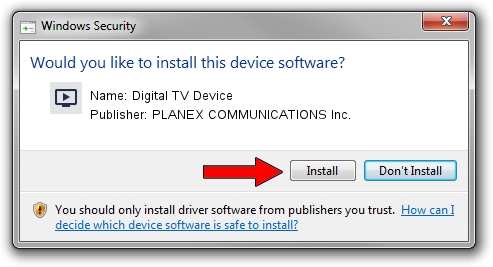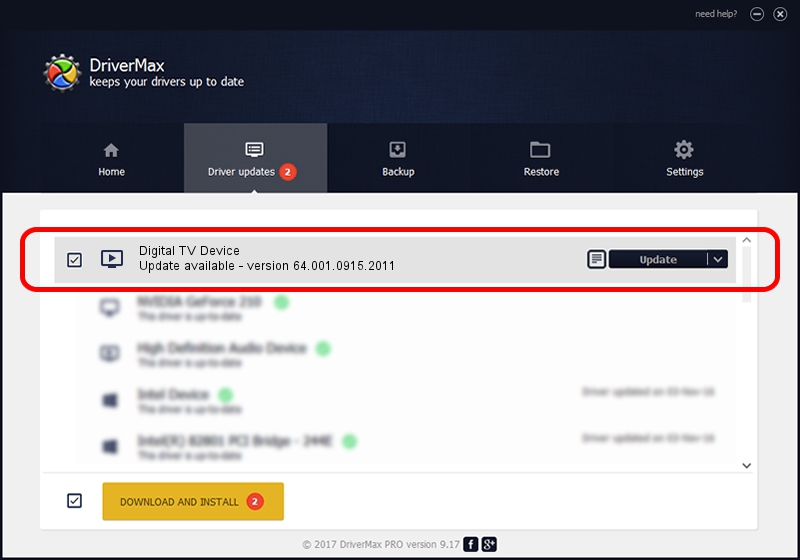Advertising seems to be blocked by your browser.
The ads help us provide this software and web site to you for free.
Please support our project by allowing our site to show ads.
Home /
Manufacturers /
PLANEX COMMUNICATIONS Inc. /
Digital TV Device /
USB/VID_1B80&PID_D39E /
64.001.0915.2011 Sep 15, 2011
Driver for PLANEX COMMUNICATIONS Inc. Digital TV Device - downloading and installing it
Digital TV Device is a MEDIA hardware device. The developer of this driver was PLANEX COMMUNICATIONS Inc.. The hardware id of this driver is USB/VID_1B80&PID_D39E.
1. How to manually install PLANEX COMMUNICATIONS Inc. Digital TV Device driver
- Download the setup file for PLANEX COMMUNICATIONS Inc. Digital TV Device driver from the location below. This is the download link for the driver version 64.001.0915.2011 dated 2011-09-15.
- Run the driver installation file from a Windows account with the highest privileges (rights). If your User Access Control (UAC) is running then you will have to accept of the driver and run the setup with administrative rights.
- Go through the driver setup wizard, which should be quite straightforward. The driver setup wizard will analyze your PC for compatible devices and will install the driver.
- Restart your computer and enjoy the new driver, it is as simple as that.
Download size of the driver: 134322 bytes (131.17 KB)
Driver rating 4.8 stars out of 57340 votes.
This driver is fully compatible with the following versions of Windows:
- This driver works on Windows 2000 64 bits
- This driver works on Windows Server 2003 64 bits
- This driver works on Windows XP 64 bits
- This driver works on Windows Vista 64 bits
- This driver works on Windows 7 64 bits
- This driver works on Windows 8 64 bits
- This driver works on Windows 8.1 64 bits
- This driver works on Windows 10 64 bits
- This driver works on Windows 11 64 bits
2. How to use DriverMax to install PLANEX COMMUNICATIONS Inc. Digital TV Device driver
The most important advantage of using DriverMax is that it will install the driver for you in just a few seconds and it will keep each driver up to date. How can you install a driver with DriverMax? Let's see!
- Open DriverMax and press on the yellow button named ~SCAN FOR DRIVER UPDATES NOW~. Wait for DriverMax to scan and analyze each driver on your PC.
- Take a look at the list of available driver updates. Search the list until you locate the PLANEX COMMUNICATIONS Inc. Digital TV Device driver. Click the Update button.
- That's it, you installed your first driver!

Feb 10 2024 3:04AM / Written by Daniel Statescu for DriverMax
follow @DanielStatescu