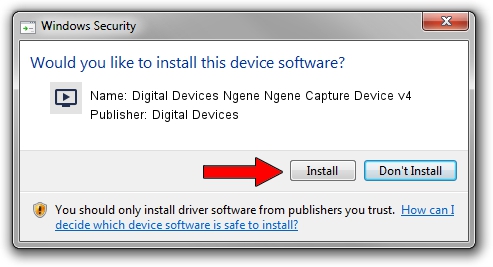Advertising seems to be blocked by your browser.
The ads help us provide this software and web site to you for free.
Please support our project by allowing our site to show ads.
Home /
Manufacturers /
Digital Devices /
Digital Devices Ngene Ngene Capture Device v4 /
Ngene/VEN_18C3&DEV_0720&SUBSYS_ABC418C3&Capture /
2.6.5.142 Jan 17, 2017
Digital Devices Digital Devices Ngene Ngene Capture Device v4 - two ways of downloading and installing the driver
Digital Devices Ngene Ngene Capture Device v4 is a MEDIA device. This Windows driver was developed by Digital Devices. Ngene/VEN_18C3&DEV_0720&SUBSYS_ABC418C3&Capture is the matching hardware id of this device.
1. Digital Devices Digital Devices Ngene Ngene Capture Device v4 driver - how to install it manually
- Download the driver setup file for Digital Devices Digital Devices Ngene Ngene Capture Device v4 driver from the link below. This is the download link for the driver version 2.6.5.142 dated 2017-01-17.
- Start the driver installation file from a Windows account with administrative rights. If your UAC (User Access Control) is started then you will have to confirm the installation of the driver and run the setup with administrative rights.
- Go through the driver installation wizard, which should be pretty straightforward. The driver installation wizard will scan your PC for compatible devices and will install the driver.
- Restart your PC and enjoy the new driver, as you can see it was quite smple.
Download size of the driver: 240608 bytes (234.97 KB)
This driver was rated with an average of 4.5 stars by 89525 users.
This driver was released for the following versions of Windows:
- This driver works on Windows Server 2003 64 bits
- This driver works on Windows XP 64 bits
- This driver works on Windows Vista 64 bits
- This driver works on Windows 7 64 bits
- This driver works on Windows 8 64 bits
- This driver works on Windows 8.1 64 bits
- This driver works on Windows 10 64 bits
- This driver works on Windows 11 64 bits
2. Using DriverMax to install Digital Devices Digital Devices Ngene Ngene Capture Device v4 driver
The advantage of using DriverMax is that it will setup the driver for you in just a few seconds and it will keep each driver up to date. How can you install a driver using DriverMax? Let's follow a few steps!
- Start DriverMax and push on the yellow button named ~SCAN FOR DRIVER UPDATES NOW~. Wait for DriverMax to scan and analyze each driver on your PC.
- Take a look at the list of detected driver updates. Scroll the list down until you locate the Digital Devices Digital Devices Ngene Ngene Capture Device v4 driver. Click the Update button.
- Finished installing the driver!

May 18 2024 11:13PM / Written by Dan Armano for DriverMax
follow @danarm