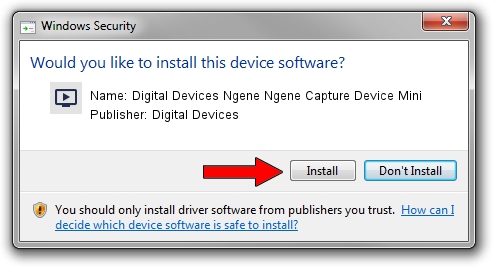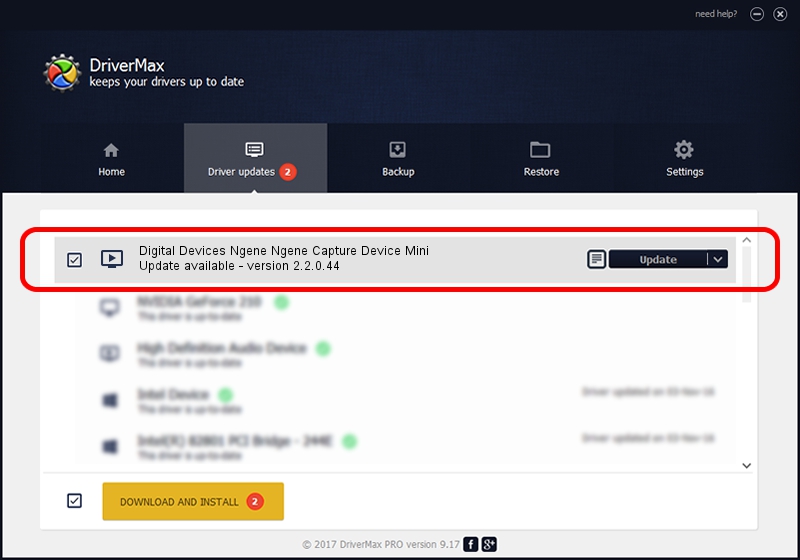Advertising seems to be blocked by your browser.
The ads help us provide this software and web site to you for free.
Please support our project by allowing our site to show ads.
Home /
Manufacturers /
Digital Devices /
Digital Devices Ngene Ngene Capture Device Mini /
Ngene/VEN_18C3&DEV_0720&SUBSYS_DD1018C3&Capture /
2.2.0.44 Jul 13, 2011
Digital Devices Digital Devices Ngene Ngene Capture Device Mini driver download and installation
Digital Devices Ngene Ngene Capture Device Mini is a MEDIA hardware device. The Windows version of this driver was developed by Digital Devices. The hardware id of this driver is Ngene/VEN_18C3&DEV_0720&SUBSYS_DD1018C3&Capture.
1. How to manually install Digital Devices Digital Devices Ngene Ngene Capture Device Mini driver
- Download the driver setup file for Digital Devices Digital Devices Ngene Ngene Capture Device Mini driver from the location below. This download link is for the driver version 2.2.0.44 dated 2011-07-13.
- Run the driver setup file from a Windows account with the highest privileges (rights). If your UAC (User Access Control) is enabled then you will have to accept of the driver and run the setup with administrative rights.
- Go through the driver installation wizard, which should be pretty easy to follow. The driver installation wizard will scan your PC for compatible devices and will install the driver.
- Shutdown and restart your computer and enjoy the fresh driver, as you can see it was quite smple.
Download size of the driver: 168108 bytes (164.17 KB)
This driver was rated with an average of 4.8 stars by 69962 users.
This driver was released for the following versions of Windows:
- This driver works on Windows Server 2003 32 bits
- This driver works on Windows XP 32 bits
- This driver works on Windows Vista 32 bits
- This driver works on Windows 7 32 bits
- This driver works on Windows 8 32 bits
- This driver works on Windows 8.1 32 bits
- This driver works on Windows 10 32 bits
- This driver works on Windows 11 32 bits
2. Installing the Digital Devices Digital Devices Ngene Ngene Capture Device Mini driver using DriverMax: the easy way
The advantage of using DriverMax is that it will setup the driver for you in the easiest possible way and it will keep each driver up to date, not just this one. How can you install a driver using DriverMax? Let's follow a few steps!
- Start DriverMax and click on the yellow button that says ~SCAN FOR DRIVER UPDATES NOW~. Wait for DriverMax to analyze each driver on your PC.
- Take a look at the list of detected driver updates. Scroll the list down until you locate the Digital Devices Digital Devices Ngene Ngene Capture Device Mini driver. Click the Update button.
- That's all, the driver is now installed!

Jul 31 2016 9:35AM / Written by Andreea Kartman for DriverMax
follow @DeeaKartman