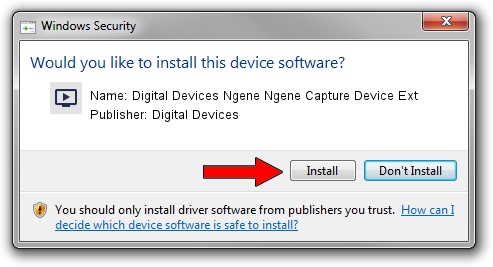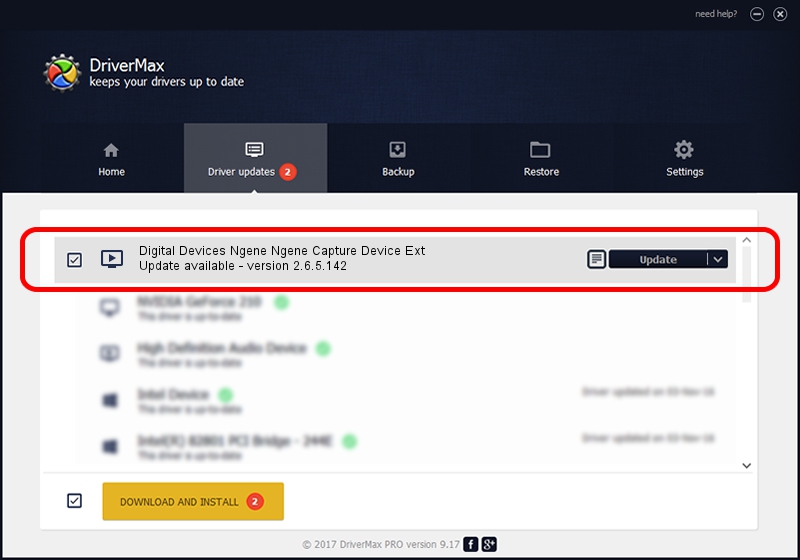Advertising seems to be blocked by your browser.
The ads help us provide this software and web site to you for free.
Please support our project by allowing our site to show ads.
Home /
Manufacturers /
Digital Devices /
Digital Devices Ngene Ngene Capture Device Ext /
Ngene/VEN_18C3&DEV_0720&SUBSYS_DD2018C3&Capture /
2.6.5.142 Jan 17, 2017
Download and install Digital Devices Digital Devices Ngene Ngene Capture Device Ext driver
Digital Devices Ngene Ngene Capture Device Ext is a MEDIA device. This driver was developed by Digital Devices. Ngene/VEN_18C3&DEV_0720&SUBSYS_DD2018C3&Capture is the matching hardware id of this device.
1. How to manually install Digital Devices Digital Devices Ngene Ngene Capture Device Ext driver
- Download the driver setup file for Digital Devices Digital Devices Ngene Ngene Capture Device Ext driver from the location below. This is the download link for the driver version 2.6.5.142 dated 2017-01-17.
- Run the driver setup file from a Windows account with administrative rights. If your UAC (User Access Control) is started then you will have to confirm the installation of the driver and run the setup with administrative rights.
- Go through the driver installation wizard, which should be quite straightforward. The driver installation wizard will scan your PC for compatible devices and will install the driver.
- Restart your PC and enjoy the new driver, as you can see it was quite smple.
Driver file size: 240608 bytes (234.97 KB)
This driver was installed by many users and received an average rating of 4.5 stars out of 89464 votes.
This driver is compatible with the following versions of Windows:
- This driver works on Windows Server 2003 64 bits
- This driver works on Windows XP 64 bits
- This driver works on Windows Vista 64 bits
- This driver works on Windows 7 64 bits
- This driver works on Windows 8 64 bits
- This driver works on Windows 8.1 64 bits
- This driver works on Windows 10 64 bits
- This driver works on Windows 11 64 bits
2. Installing the Digital Devices Digital Devices Ngene Ngene Capture Device Ext driver using DriverMax: the easy way
The advantage of using DriverMax is that it will install the driver for you in the easiest possible way and it will keep each driver up to date, not just this one. How can you install a driver using DriverMax? Let's follow a few steps!
- Open DriverMax and click on the yellow button named ~SCAN FOR DRIVER UPDATES NOW~. Wait for DriverMax to scan and analyze each driver on your computer.
- Take a look at the list of detected driver updates. Search the list until you locate the Digital Devices Digital Devices Ngene Ngene Capture Device Ext driver. Click the Update button.
- That's all, the driver is now installed!

May 18 2024 11:14PM / Written by Dan Armano for DriverMax
follow @danarm