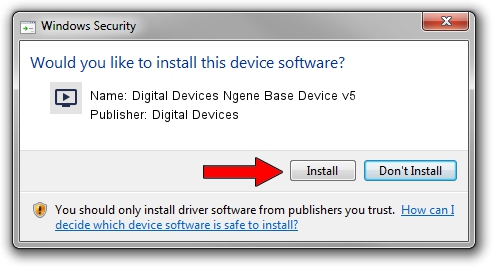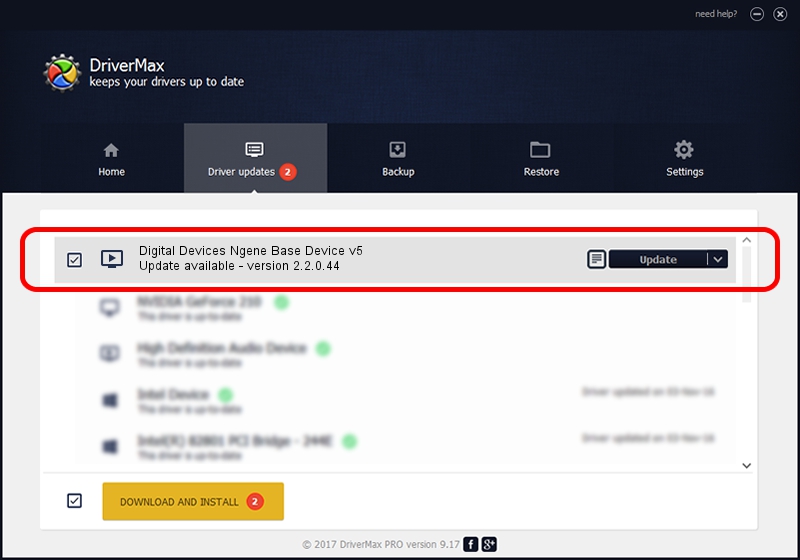Advertising seems to be blocked by your browser.
The ads help us provide this software and web site to you for free.
Please support our project by allowing our site to show ads.
Home /
Manufacturers /
Digital Devices /
Digital Devices Ngene Base Device v5 /
PCI/VEN_18C3&DEV_0720&SUBSYS_DD0018C3 /
2.2.0.44 Jul 13, 2011
Driver for Digital Devices Digital Devices Ngene Base Device v5 - downloading and installing it
Digital Devices Ngene Base Device v5 is a MEDIA device. This Windows driver was developed by Digital Devices. The hardware id of this driver is PCI/VEN_18C3&DEV_0720&SUBSYS_DD0018C3; this string has to match your hardware.
1. Digital Devices Digital Devices Ngene Base Device v5 - install the driver manually
- Download the driver setup file for Digital Devices Digital Devices Ngene Base Device v5 driver from the location below. This is the download link for the driver version 2.2.0.44 released on 2011-07-13.
- Run the driver setup file from a Windows account with the highest privileges (rights). If your UAC (User Access Control) is started then you will have to accept of the driver and run the setup with administrative rights.
- Follow the driver installation wizard, which should be quite easy to follow. The driver installation wizard will scan your PC for compatible devices and will install the driver.
- Shutdown and restart your PC and enjoy the updated driver, it is as simple as that.
Driver file size: 168108 bytes (164.17 KB)
This driver was rated with an average of 4.6 stars by 69600 users.
This driver was released for the following versions of Windows:
- This driver works on Windows Server 2003 32 bits
- This driver works on Windows XP 32 bits
- This driver works on Windows Vista 32 bits
- This driver works on Windows 7 32 bits
- This driver works on Windows 8 32 bits
- This driver works on Windows 8.1 32 bits
- This driver works on Windows 10 32 bits
- This driver works on Windows 11 32 bits
2. Installing the Digital Devices Digital Devices Ngene Base Device v5 driver using DriverMax: the easy way
The advantage of using DriverMax is that it will install the driver for you in the easiest possible way and it will keep each driver up to date. How easy can you install a driver using DriverMax? Let's follow a few steps!
- Start DriverMax and click on the yellow button that says ~SCAN FOR DRIVER UPDATES NOW~. Wait for DriverMax to analyze each driver on your PC.
- Take a look at the list of detected driver updates. Search the list until you find the Digital Devices Digital Devices Ngene Base Device v5 driver. Click on Update.
- That's all, the driver is now installed!

Jul 31 2016 9:36AM / Written by Dan Armano for DriverMax
follow @danarm