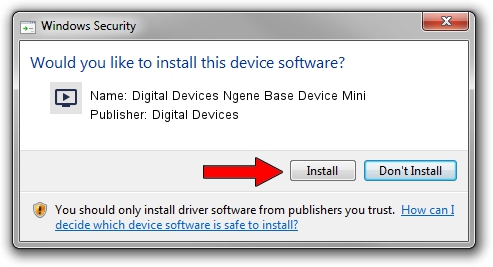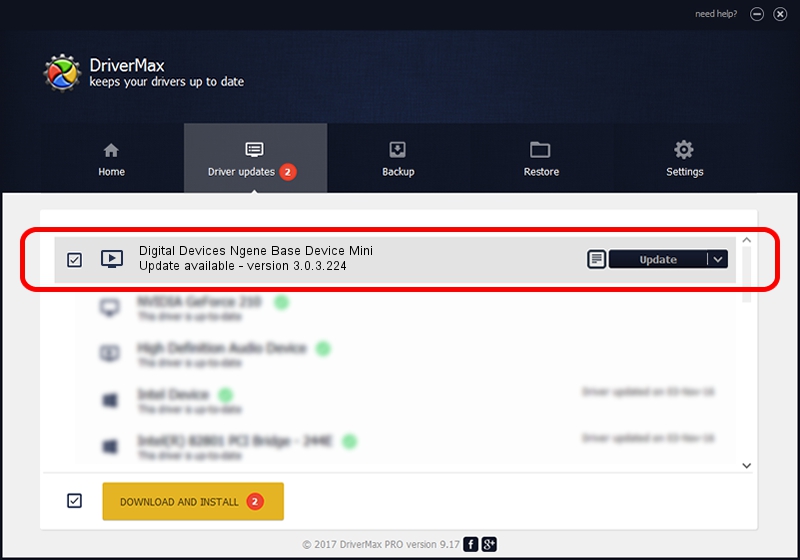Advertising seems to be blocked by your browser.
The ads help us provide this software and web site to you for free.
Please support our project by allowing our site to show ads.
Home /
Manufacturers /
Digital Devices /
Digital Devices Ngene Base Device Mini /
PCI/VEN_18C3&DEV_0720&SUBSYS_DD1018C3 /
3.0.3.224 Apr 29, 2019
Digital Devices Digital Devices Ngene Base Device Mini how to download and install the driver
Digital Devices Ngene Base Device Mini is a MEDIA hardware device. This Windows driver was developed by Digital Devices. In order to make sure you are downloading the exact right driver the hardware id is PCI/VEN_18C3&DEV_0720&SUBSYS_DD1018C3.
1. Install Digital Devices Digital Devices Ngene Base Device Mini driver manually
- Download the setup file for Digital Devices Digital Devices Ngene Base Device Mini driver from the location below. This is the download link for the driver version 3.0.3.224 dated 2019-04-29.
- Start the driver setup file from a Windows account with the highest privileges (rights). If your UAC (User Access Control) is running then you will have to accept of the driver and run the setup with administrative rights.
- Go through the driver installation wizard, which should be quite easy to follow. The driver installation wizard will analyze your PC for compatible devices and will install the driver.
- Shutdown and restart your PC and enjoy the new driver, it is as simple as that.
The file size of this driver is 256987 bytes (250.96 KB)
This driver was rated with an average of 4.8 stars by 54016 users.
This driver will work for the following versions of Windows:
- This driver works on Windows Server 2003 64 bits
- This driver works on Windows XP 64 bits
- This driver works on Windows Vista 64 bits
- This driver works on Windows 7 64 bits
- This driver works on Windows 8 64 bits
- This driver works on Windows 8.1 64 bits
- This driver works on Windows 10 64 bits
- This driver works on Windows 11 64 bits
2. Installing the Digital Devices Digital Devices Ngene Base Device Mini driver using DriverMax: the easy way
The most important advantage of using DriverMax is that it will install the driver for you in the easiest possible way and it will keep each driver up to date, not just this one. How can you install a driver with DriverMax? Let's take a look!
- Open DriverMax and push on the yellow button named ~SCAN FOR DRIVER UPDATES NOW~. Wait for DriverMax to analyze each driver on your computer.
- Take a look at the list of available driver updates. Scroll the list down until you locate the Digital Devices Digital Devices Ngene Base Device Mini driver. Click the Update button.
- That's all, the driver is now installed!

Jul 11 2024 4:03AM / Written by Dan Armano for DriverMax
follow @danarm