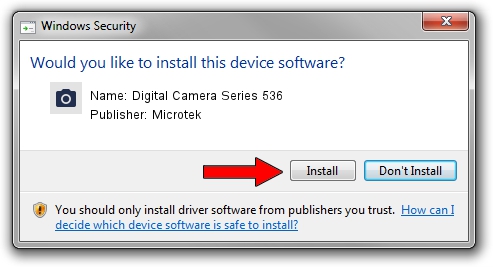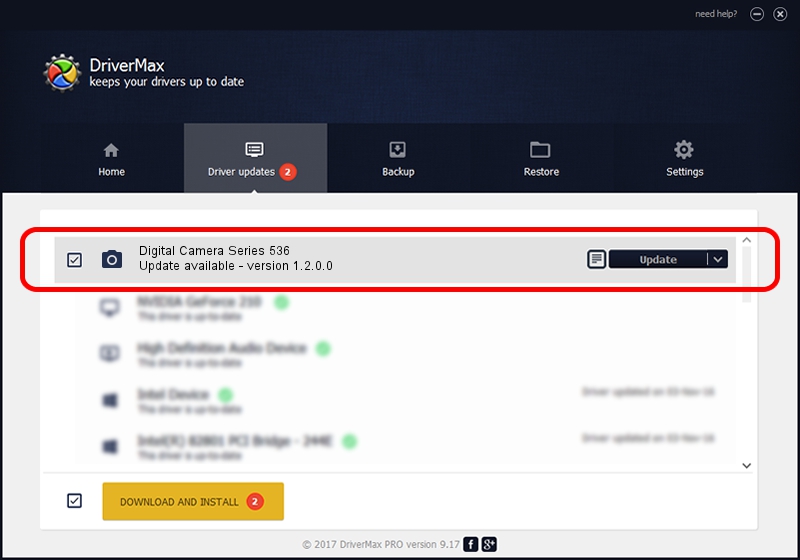Advertising seems to be blocked by your browser.
The ads help us provide this software and web site to you for free.
Please support our project by allowing our site to show ads.
Home /
Manufacturers /
Microtek /
Digital Camera Series 536 /
USB/VID_05DA&PID_1055&MI_01 /
1.2.0.0 May 13, 2003
Microtek Digital Camera Series 536 - two ways of downloading and installing the driver
Digital Camera Series 536 is a Imaging Devices hardware device. This Windows driver was developed by Microtek. The hardware id of this driver is USB/VID_05DA&PID_1055&MI_01; this string has to match your hardware.
1. How to manually install Microtek Digital Camera Series 536 driver
- Download the setup file for Microtek Digital Camera Series 536 driver from the link below. This download link is for the driver version 1.2.0.0 dated 2003-05-13.
- Run the driver installation file from a Windows account with the highest privileges (rights). If your User Access Control (UAC) is started then you will have to accept of the driver and run the setup with administrative rights.
- Go through the driver installation wizard, which should be quite easy to follow. The driver installation wizard will analyze your PC for compatible devices and will install the driver.
- Shutdown and restart your PC and enjoy the fresh driver, it is as simple as that.
Size of this driver: 14782 bytes (14.44 KB)
This driver received an average rating of 4.7 stars out of 58028 votes.
This driver is compatible with the following versions of Windows:
- This driver works on Windows 2000 32 bits
- This driver works on Windows Server 2003 32 bits
- This driver works on Windows XP 32 bits
- This driver works on Windows Vista 32 bits
- This driver works on Windows 7 32 bits
- This driver works on Windows 8 32 bits
- This driver works on Windows 8.1 32 bits
- This driver works on Windows 10 32 bits
- This driver works on Windows 11 32 bits
2. Installing the Microtek Digital Camera Series 536 driver using DriverMax: the easy way
The most important advantage of using DriverMax is that it will install the driver for you in just a few seconds and it will keep each driver up to date. How can you install a driver with DriverMax? Let's follow a few steps!
- Open DriverMax and click on the yellow button named ~SCAN FOR DRIVER UPDATES NOW~. Wait for DriverMax to analyze each driver on your computer.
- Take a look at the list of available driver updates. Scroll the list down until you find the Microtek Digital Camera Series 536 driver. Click the Update button.
- That's all, the driver is now installed!

Aug 5 2016 11:02PM / Written by Andreea Kartman for DriverMax
follow @DeeaKartman