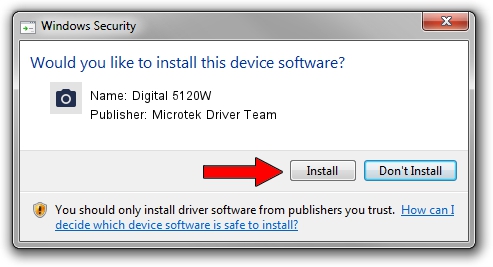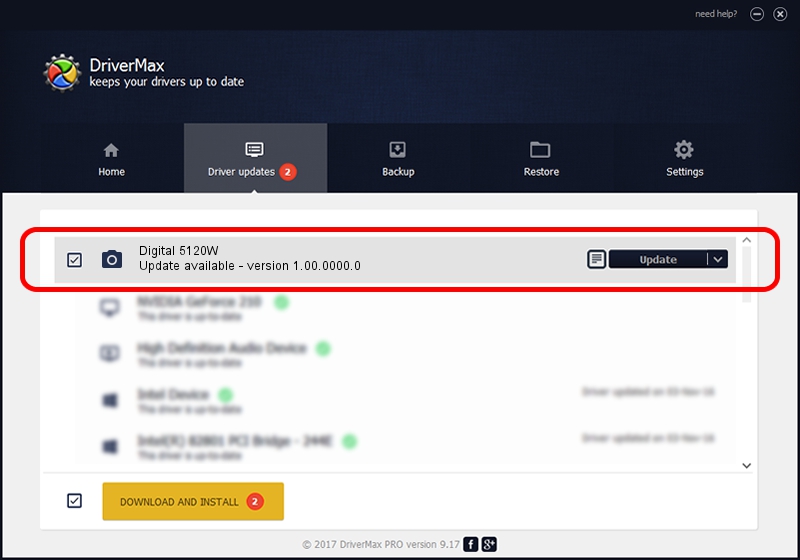Advertising seems to be blocked by your browser.
The ads help us provide this software and web site to you for free.
Please support our project by allowing our site to show ads.
Home /
Manufacturers /
Microtek Driver Team /
Digital 5120W /
USB/VID_05DA&PID_6004 /
1.00.0000.0 Jul 01, 2013
Microtek Driver Team Digital 5120W how to download and install the driver
Digital 5120W is a Imaging Devices device. The Windows version of this driver was developed by Microtek Driver Team. USB/VID_05DA&PID_6004 is the matching hardware id of this device.
1. Manually install Microtek Driver Team Digital 5120W driver
- Download the setup file for Microtek Driver Team Digital 5120W driver from the link below. This is the download link for the driver version 1.00.0000.0 dated 2013-07-01.
- Start the driver installation file from a Windows account with the highest privileges (rights). If your User Access Control Service (UAC) is running then you will have to confirm the installation of the driver and run the setup with administrative rights.
- Go through the driver installation wizard, which should be pretty straightforward. The driver installation wizard will analyze your PC for compatible devices and will install the driver.
- Restart your computer and enjoy the fresh driver, it is as simple as that.
This driver was rated with an average of 3.4 stars by 96673 users.
2. How to install Microtek Driver Team Digital 5120W driver using DriverMax
The most important advantage of using DriverMax is that it will setup the driver for you in just a few seconds and it will keep each driver up to date, not just this one. How easy can you install a driver with DriverMax? Let's follow a few steps!
- Open DriverMax and click on the yellow button named ~SCAN FOR DRIVER UPDATES NOW~. Wait for DriverMax to analyze each driver on your PC.
- Take a look at the list of driver updates. Search the list until you locate the Microtek Driver Team Digital 5120W driver. Click on Update.
- Enjoy using the updated driver! :)

Jun 21 2016 7:15PM / Written by Daniel Statescu for DriverMax
follow @DanielStatescu