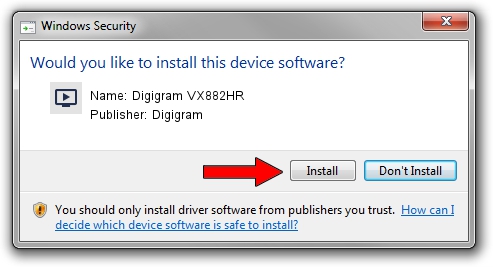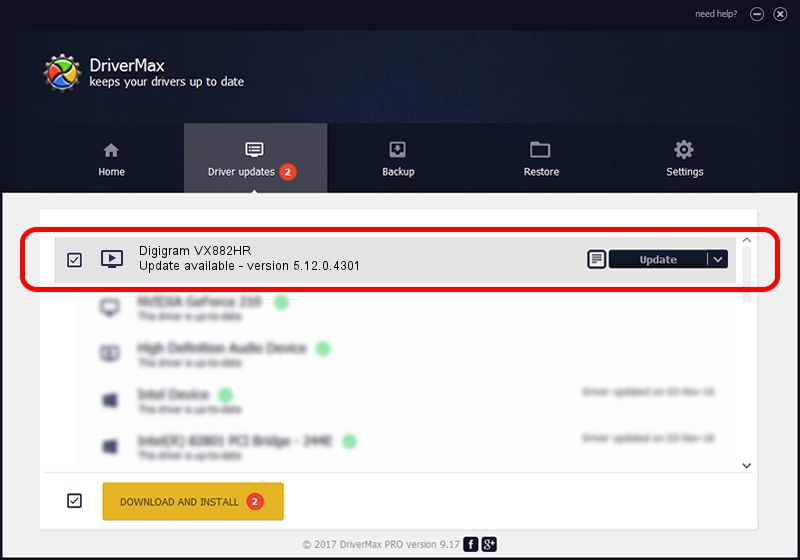Advertising seems to be blocked by your browser.
The ads help us provide this software and web site to you for free.
Please support our project by allowing our site to show ads.
Home /
Manufacturers /
Digigram /
Digigram VX882HR /
PCI/VEN_10B5&DEV_9656&SUBSYS_B0011369&REV_01 /
5.12.0.4301 May 31, 2021
Download and install Digigram Digigram VX882HR driver
Digigram VX882HR is a MEDIA device. The Windows version of this driver was developed by Digigram. The hardware id of this driver is PCI/VEN_10B5&DEV_9656&SUBSYS_B0011369&REV_01; this string has to match your hardware.
1. Digigram Digigram VX882HR driver - how to install it manually
- Download the setup file for Digigram Digigram VX882HR driver from the link below. This is the download link for the driver version 5.12.0.4301 dated 2021-05-31.
- Start the driver installation file from a Windows account with the highest privileges (rights). If your User Access Control (UAC) is started then you will have to accept of the driver and run the setup with administrative rights.
- Go through the driver installation wizard, which should be pretty straightforward. The driver installation wizard will scan your PC for compatible devices and will install the driver.
- Restart your computer and enjoy the updated driver, it is as simple as that.
Size of this driver: 1008867 bytes (985.22 KB)
This driver was rated with an average of 4.6 stars by 5356 users.
This driver is compatible with the following versions of Windows:
- This driver works on Windows 2000 64 bits
- This driver works on Windows Server 2003 64 bits
- This driver works on Windows XP 64 bits
- This driver works on Windows Vista 64 bits
- This driver works on Windows 7 64 bits
- This driver works on Windows 8 64 bits
- This driver works on Windows 8.1 64 bits
- This driver works on Windows 10 64 bits
- This driver works on Windows 11 64 bits
2. How to install Digigram Digigram VX882HR driver using DriverMax
The most important advantage of using DriverMax is that it will setup the driver for you in just a few seconds and it will keep each driver up to date, not just this one. How can you install a driver with DriverMax? Let's take a look!
- Open DriverMax and push on the yellow button named ~SCAN FOR DRIVER UPDATES NOW~. Wait for DriverMax to scan and analyze each driver on your computer.
- Take a look at the list of detected driver updates. Scroll the list down until you locate the Digigram Digigram VX882HR driver. Click the Update button.
- Enjoy using the updated driver! :)

Aug 11 2024 10:05AM / Written by Dan Armano for DriverMax
follow @danarm