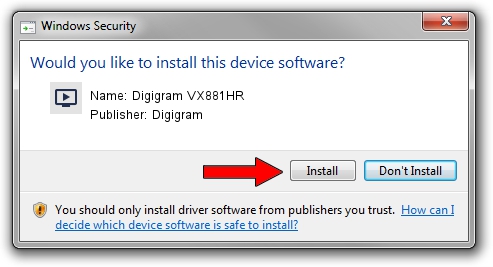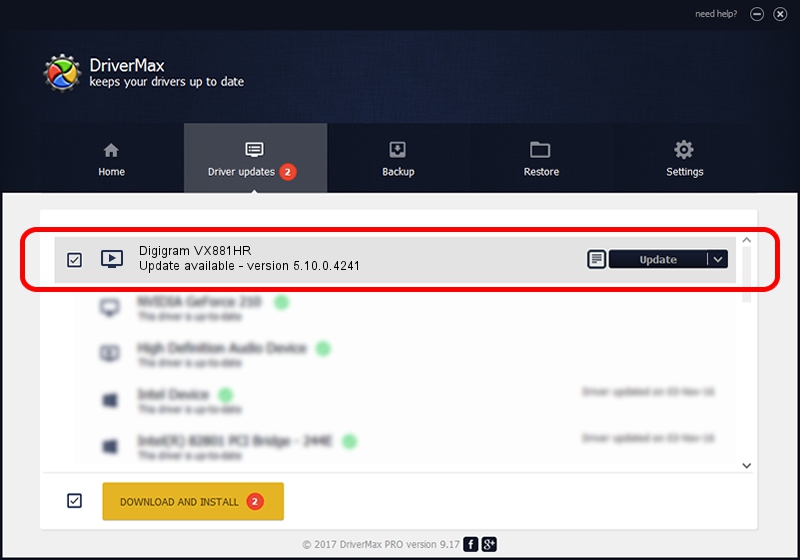Advertising seems to be blocked by your browser.
The ads help us provide this software and web site to you for free.
Please support our project by allowing our site to show ads.
Home /
Manufacturers /
Digigram /
Digigram VX881HR /
PCI/VEN_10B5&DEV_9656&SUBSYS_B2011369&REV_00 /
5.10.0.4241 Jun 06, 2014
Digigram Digigram VX881HR how to download and install the driver
Digigram VX881HR is a MEDIA device. The developer of this driver was Digigram. The hardware id of this driver is PCI/VEN_10B5&DEV_9656&SUBSYS_B2011369&REV_00.
1. Install Digigram Digigram VX881HR driver manually
- Download the driver setup file for Digigram Digigram VX881HR driver from the link below. This download link is for the driver version 5.10.0.4241 dated 2014-06-06.
- Start the driver setup file from a Windows account with the highest privileges (rights). If your UAC (User Access Control) is running then you will have to accept of the driver and run the setup with administrative rights.
- Go through the driver installation wizard, which should be quite easy to follow. The driver installation wizard will analyze your PC for compatible devices and will install the driver.
- Shutdown and restart your PC and enjoy the new driver, it is as simple as that.
This driver was rated with an average of 3.5 stars by 84005 users.
2. The easy way: using DriverMax to install Digigram Digigram VX881HR driver
The most important advantage of using DriverMax is that it will setup the driver for you in the easiest possible way and it will keep each driver up to date, not just this one. How easy can you install a driver with DriverMax? Let's follow a few steps!
- Open DriverMax and click on the yellow button named ~SCAN FOR DRIVER UPDATES NOW~. Wait for DriverMax to analyze each driver on your computer.
- Take a look at the list of detected driver updates. Search the list until you find the Digigram Digigram VX881HR driver. Click the Update button.
- That's it, you installed your first driver!

Jun 20 2016 12:48PM / Written by Daniel Statescu for DriverMax
follow @DanielStatescu