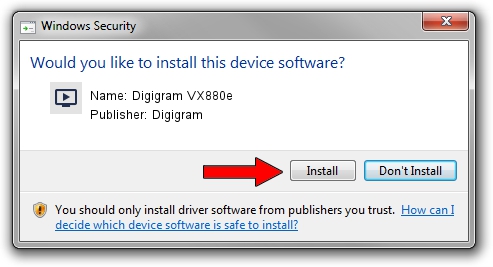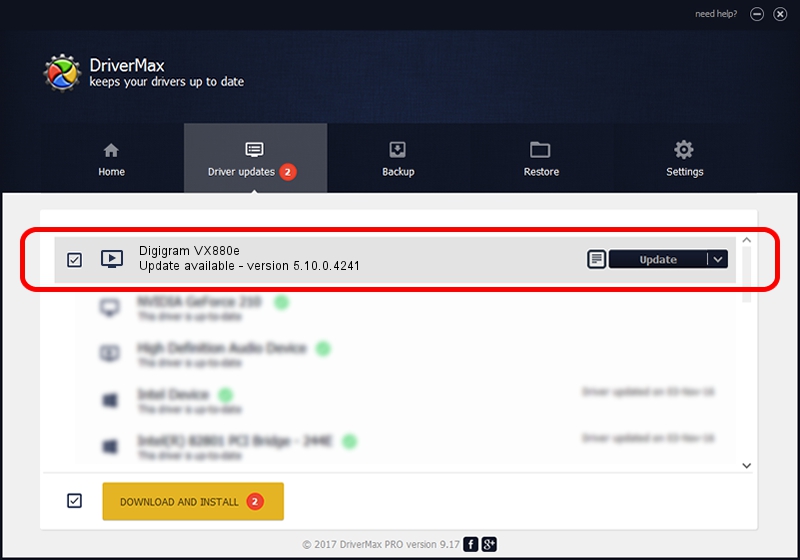Advertising seems to be blocked by your browser.
The ads help us provide this software and web site to you for free.
Please support our project by allowing our site to show ads.
Home /
Manufacturers /
Digigram /
Digigram VX880e /
PCI/VEN_10B5&DEV_9056&SUBSYS_DE211369&REV_00 /
5.10.0.4241 Jun 06, 2014
Digigram Digigram VX880e - two ways of downloading and installing the driver
Digigram VX880e is a MEDIA hardware device. The developer of this driver was Digigram. The hardware id of this driver is PCI/VEN_10B5&DEV_9056&SUBSYS_DE211369&REV_00.
1. Manually install Digigram Digigram VX880e driver
- Download the driver setup file for Digigram Digigram VX880e driver from the link below. This is the download link for the driver version 5.10.0.4241 released on 2014-06-06.
- Run the driver installation file from a Windows account with administrative rights. If your User Access Control (UAC) is running then you will have to confirm the installation of the driver and run the setup with administrative rights.
- Go through the driver setup wizard, which should be pretty straightforward. The driver setup wizard will analyze your PC for compatible devices and will install the driver.
- Restart your PC and enjoy the fresh driver, as you can see it was quite smple.
Driver rating 3.3 stars out of 83213 votes.
2. How to install Digigram Digigram VX880e driver using DriverMax
The advantage of using DriverMax is that it will setup the driver for you in the easiest possible way and it will keep each driver up to date, not just this one. How easy can you install a driver using DriverMax? Let's take a look!
- Start DriverMax and push on the yellow button named ~SCAN FOR DRIVER UPDATES NOW~. Wait for DriverMax to scan and analyze each driver on your computer.
- Take a look at the list of detected driver updates. Search the list until you find the Digigram Digigram VX880e driver. Click the Update button.
- Finished installing the driver!

Jun 20 2016 12:48PM / Written by Andreea Kartman for DriverMax
follow @DeeaKartman