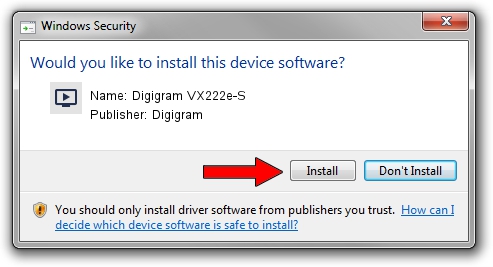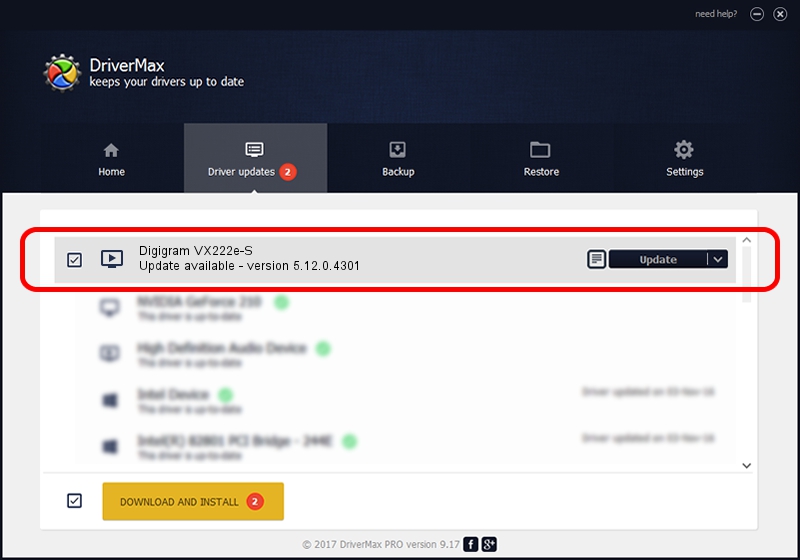Advertising seems to be blocked by your browser.
The ads help us provide this software and web site to you for free.
Please support our project by allowing our site to show ads.
Home /
Manufacturers /
Digigram /
Digigram VX222e-S /
PCI/VEN_10B5&DEV_9056&SUBSYS_BC221369&REV_00 /
5.12.0.4301 May 31, 2021
Digigram Digigram VX222e-S how to download and install the driver
Digigram VX222e-S is a MEDIA device. The developer of this driver was Digigram. In order to make sure you are downloading the exact right driver the hardware id is PCI/VEN_10B5&DEV_9056&SUBSYS_BC221369&REV_00.
1. Digigram Digigram VX222e-S driver - how to install it manually
- Download the driver setup file for Digigram Digigram VX222e-S driver from the location below. This is the download link for the driver version 5.12.0.4301 released on 2021-05-31.
- Start the driver installation file from a Windows account with administrative rights. If your User Access Control (UAC) is started then you will have to accept of the driver and run the setup with administrative rights.
- Follow the driver setup wizard, which should be quite straightforward. The driver setup wizard will scan your PC for compatible devices and will install the driver.
- Shutdown and restart your PC and enjoy the fresh driver, it is as simple as that.
Driver file size: 1008867 bytes (985.22 KB)
This driver was rated with an average of 4.5 stars by 5534 users.
This driver is fully compatible with the following versions of Windows:
- This driver works on Windows 2000 64 bits
- This driver works on Windows Server 2003 64 bits
- This driver works on Windows XP 64 bits
- This driver works on Windows Vista 64 bits
- This driver works on Windows 7 64 bits
- This driver works on Windows 8 64 bits
- This driver works on Windows 8.1 64 bits
- This driver works on Windows 10 64 bits
- This driver works on Windows 11 64 bits
2. Installing the Digigram Digigram VX222e-S driver using DriverMax: the easy way
The most important advantage of using DriverMax is that it will setup the driver for you in just a few seconds and it will keep each driver up to date, not just this one. How easy can you install a driver using DriverMax? Let's follow a few steps!
- Open DriverMax and press on the yellow button that says ~SCAN FOR DRIVER UPDATES NOW~. Wait for DriverMax to scan and analyze each driver on your computer.
- Take a look at the list of available driver updates. Search the list until you locate the Digigram Digigram VX222e-S driver. Click on Update.
- Finished installing the driver!

Aug 11 2024 9:59AM / Written by Dan Armano for DriverMax
follow @danarm