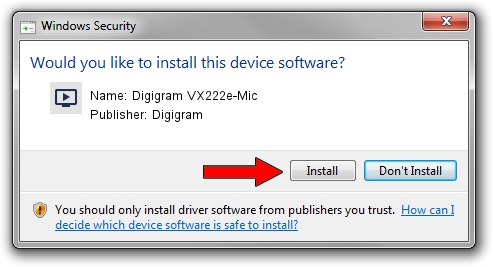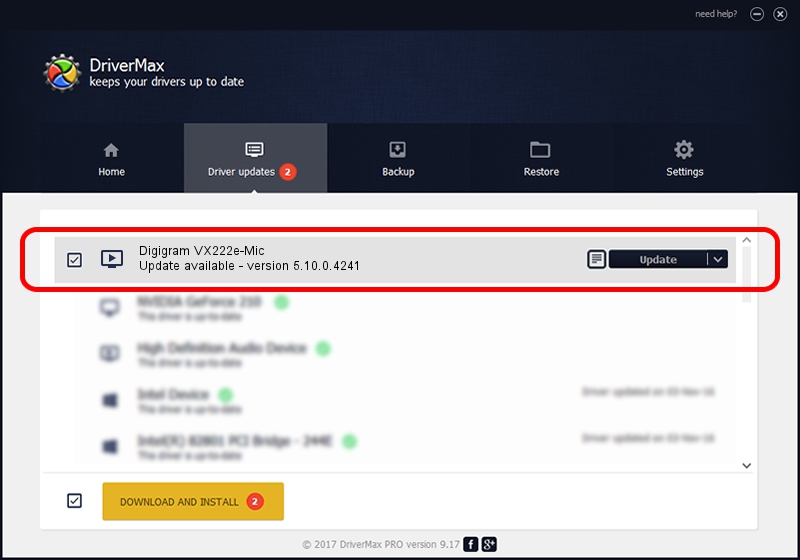Advertising seems to be blocked by your browser.
The ads help us provide this software and web site to you for free.
Please support our project by allowing our site to show ads.
Home /
Manufacturers /
Digigram /
Digigram VX222e-Mic /
PCI/VEN_10B5&DEV_9056&SUBSYS_BC211369&REV_00 /
5.10.0.4241 Jun 06, 2014
Digigram Digigram VX222e-Mic driver download and installation
Digigram VX222e-Mic is a MEDIA hardware device. The developer of this driver was Digigram. PCI/VEN_10B5&DEV_9056&SUBSYS_BC211369&REV_00 is the matching hardware id of this device.
1. Digigram Digigram VX222e-Mic - install the driver manually
- Download the setup file for Digigram Digigram VX222e-Mic driver from the link below. This download link is for the driver version 5.10.0.4241 released on 2014-06-06.
- Run the driver setup file from a Windows account with administrative rights. If your User Access Control (UAC) is running then you will have to accept of the driver and run the setup with administrative rights.
- Go through the driver installation wizard, which should be pretty easy to follow. The driver installation wizard will analyze your PC for compatible devices and will install the driver.
- Shutdown and restart your computer and enjoy the updated driver, as you can see it was quite smple.
This driver was installed by many users and received an average rating of 3.3 stars out of 83096 votes.
2. The easy way: using DriverMax to install Digigram Digigram VX222e-Mic driver
The most important advantage of using DriverMax is that it will setup the driver for you in just a few seconds and it will keep each driver up to date, not just this one. How easy can you install a driver using DriverMax? Let's see!
- Start DriverMax and press on the yellow button that says ~SCAN FOR DRIVER UPDATES NOW~. Wait for DriverMax to analyze each driver on your computer.
- Take a look at the list of detected driver updates. Scroll the list down until you locate the Digigram Digigram VX222e-Mic driver. Click the Update button.
- That's it, you installed your first driver!

Jun 20 2016 12:48PM / Written by Daniel Statescu for DriverMax
follow @DanielStatescu