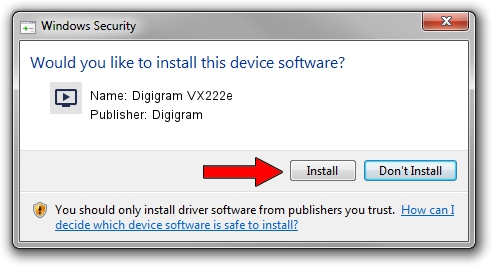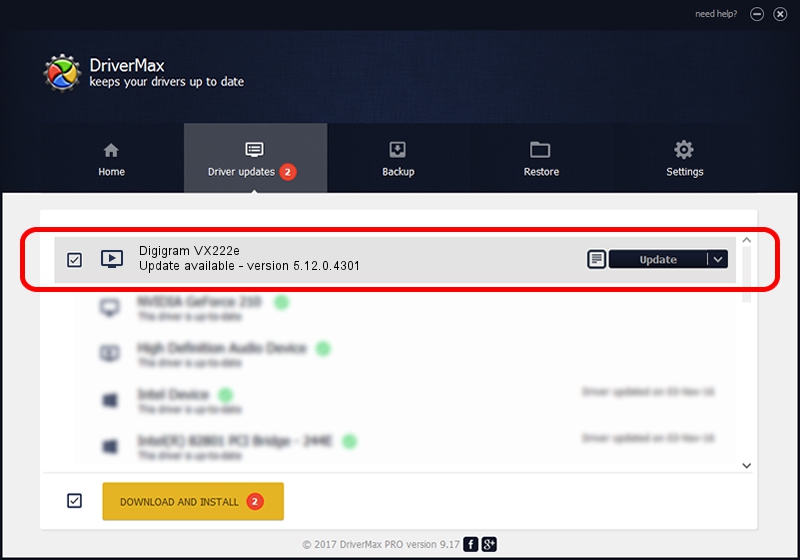Advertising seems to be blocked by your browser.
The ads help us provide this software and web site to you for free.
Please support our project by allowing our site to show ads.
Home /
Manufacturers /
Digigram /
Digigram VX222e /
PCI/VEN_10B5&DEV_9056&SUBSYS_BA611369&REV_00 /
5.12.0.4301 May 31, 2021
Digigram Digigram VX222e - two ways of downloading and installing the driver
Digigram VX222e is a MEDIA device. This driver was developed by Digigram. In order to make sure you are downloading the exact right driver the hardware id is PCI/VEN_10B5&DEV_9056&SUBSYS_BA611369&REV_00.
1. Digigram Digigram VX222e - install the driver manually
- Download the setup file for Digigram Digigram VX222e driver from the link below. This download link is for the driver version 5.12.0.4301 dated 2021-05-31.
- Run the driver installation file from a Windows account with the highest privileges (rights). If your User Access Control (UAC) is enabled then you will have to accept of the driver and run the setup with administrative rights.
- Go through the driver installation wizard, which should be quite straightforward. The driver installation wizard will analyze your PC for compatible devices and will install the driver.
- Restart your computer and enjoy the fresh driver, it is as simple as that.
Download size of the driver: 1008867 bytes (985.22 KB)
This driver was rated with an average of 4 stars by 5613 users.
This driver will work for the following versions of Windows:
- This driver works on Windows 2000 64 bits
- This driver works on Windows Server 2003 64 bits
- This driver works on Windows XP 64 bits
- This driver works on Windows Vista 64 bits
- This driver works on Windows 7 64 bits
- This driver works on Windows 8 64 bits
- This driver works on Windows 8.1 64 bits
- This driver works on Windows 10 64 bits
- This driver works on Windows 11 64 bits
2. Using DriverMax to install Digigram Digigram VX222e driver
The advantage of using DriverMax is that it will install the driver for you in the easiest possible way and it will keep each driver up to date. How can you install a driver using DriverMax? Let's see!
- Start DriverMax and press on the yellow button that says ~SCAN FOR DRIVER UPDATES NOW~. Wait for DriverMax to scan and analyze each driver on your computer.
- Take a look at the list of available driver updates. Scroll the list down until you locate the Digigram Digigram VX222e driver. Click on Update.
- Enjoy using the updated driver! :)

Aug 11 2024 9:58AM / Written by Daniel Statescu for DriverMax
follow @DanielStatescu