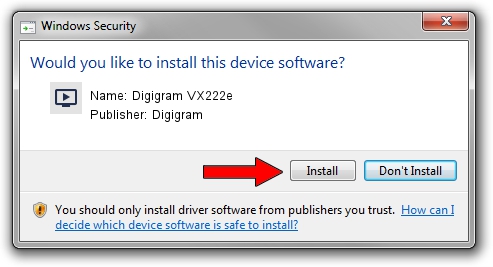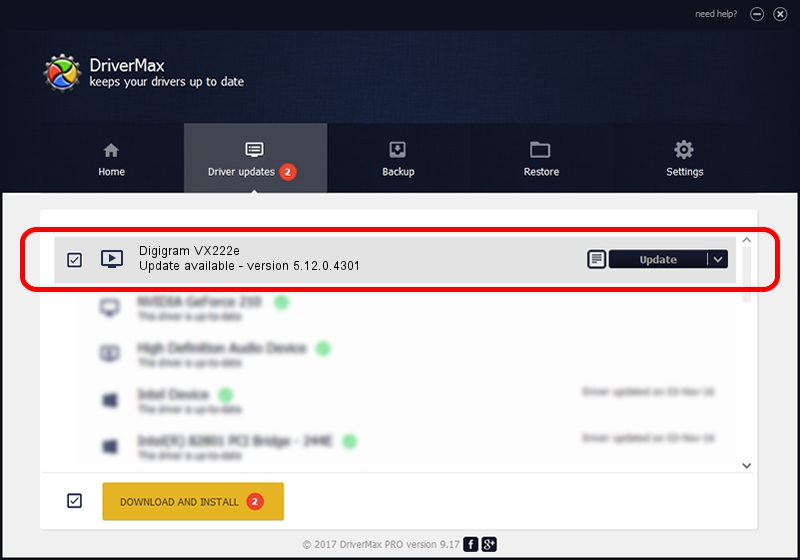Advertising seems to be blocked by your browser.
The ads help us provide this software and web site to you for free.
Please support our project by allowing our site to show ads.
Home /
Manufacturers /
Digigram /
Digigram VX222e /
PCI/VEN_10B5&DEV_9056&SUBSYS_BA411369&REV_00 /
5.12.0.4301 May 31, 2021
Driver for Digigram Digigram VX222e - downloading and installing it
Digigram VX222e is a MEDIA device. The developer of this driver was Digigram. The hardware id of this driver is PCI/VEN_10B5&DEV_9056&SUBSYS_BA411369&REV_00; this string has to match your hardware.
1. How to manually install Digigram Digigram VX222e driver
- You can download from the link below the driver setup file for the Digigram Digigram VX222e driver. The archive contains version 5.12.0.4301 dated 2021-05-31 of the driver.
- Run the driver installer file from a user account with the highest privileges (rights). If your User Access Control (UAC) is enabled please confirm the installation of the driver and run the setup with administrative rights.
- Go through the driver installation wizard, which will guide you; it should be pretty easy to follow. The driver installation wizard will scan your computer and will install the right driver.
- When the operation finishes restart your computer in order to use the updated driver. As you can see it was quite smple to install a Windows driver!
Download size of the driver: 1008867 bytes (985.22 KB)
This driver was installed by many users and received an average rating of 4 stars out of 5761 votes.
This driver is fully compatible with the following versions of Windows:
- This driver works on Windows 2000 64 bits
- This driver works on Windows Server 2003 64 bits
- This driver works on Windows XP 64 bits
- This driver works on Windows Vista 64 bits
- This driver works on Windows 7 64 bits
- This driver works on Windows 8 64 bits
- This driver works on Windows 8.1 64 bits
- This driver works on Windows 10 64 bits
- This driver works on Windows 11 64 bits
2. The easy way: using DriverMax to install Digigram Digigram VX222e driver
The advantage of using DriverMax is that it will install the driver for you in just a few seconds and it will keep each driver up to date. How can you install a driver using DriverMax? Let's see!
- Start DriverMax and press on the yellow button named ~SCAN FOR DRIVER UPDATES NOW~. Wait for DriverMax to scan and analyze each driver on your computer.
- Take a look at the list of available driver updates. Search the list until you locate the Digigram Digigram VX222e driver. Click on Update.
- Enjoy using the updated driver! :)

Aug 11 2024 9:58AM / Written by Dan Armano for DriverMax
follow @danarm