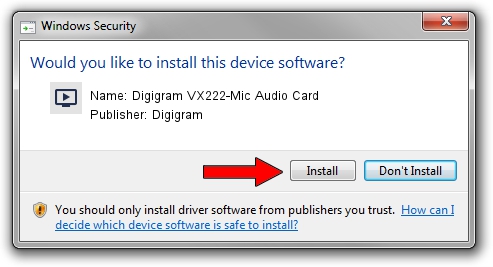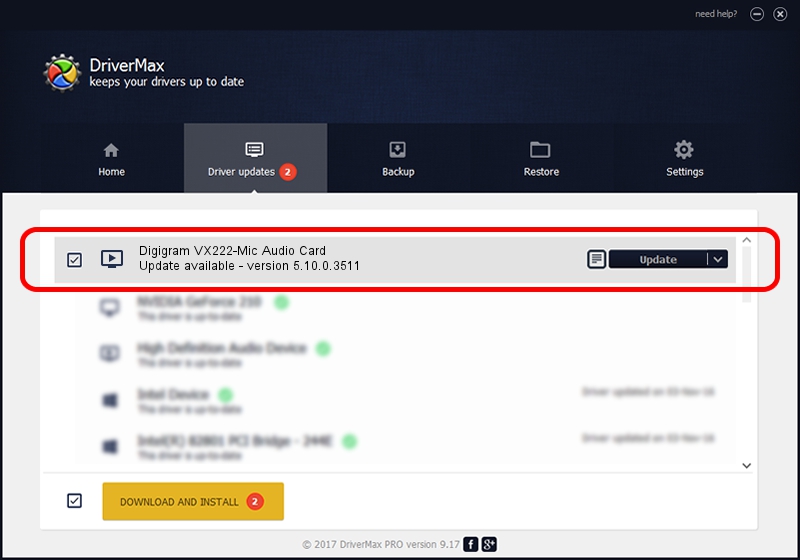Advertising seems to be blocked by your browser.
The ads help us provide this software and web site to you for free.
Please support our project by allowing our site to show ads.
Home /
Manufacturers /
Digigram /
Digigram VX222-Mic Audio Card /
PCI/VEN_10B5&DEV_9030&SUBSYS_9D011369&REV_01 /
5.10.0.3511 Jun 14, 2011
Digigram Digigram VX222-Mic Audio Card how to download and install the driver
Digigram VX222-Mic Audio Card is a MEDIA device. This driver was developed by Digigram. The hardware id of this driver is PCI/VEN_10B5&DEV_9030&SUBSYS_9D011369&REV_01.
1. Install Digigram Digigram VX222-Mic Audio Card driver manually
- Download the driver setup file for Digigram Digigram VX222-Mic Audio Card driver from the link below. This download link is for the driver version 5.10.0.3511 dated 2011-06-14.
- Run the driver installation file from a Windows account with the highest privileges (rights). If your UAC (User Access Control) is running then you will have to accept of the driver and run the setup with administrative rights.
- Follow the driver installation wizard, which should be quite straightforward. The driver installation wizard will analyze your PC for compatible devices and will install the driver.
- Restart your PC and enjoy the new driver, it is as simple as that.
The file size of this driver is 380157 bytes (371.25 KB)
Driver rating 4.4 stars out of 51608 votes.
This driver is fully compatible with the following versions of Windows:
- This driver works on Windows 2000 64 bits
- This driver works on Windows Server 2003 64 bits
- This driver works on Windows XP 64 bits
- This driver works on Windows Vista 64 bits
- This driver works on Windows 7 64 bits
- This driver works on Windows 8 64 bits
- This driver works on Windows 8.1 64 bits
- This driver works on Windows 10 64 bits
- This driver works on Windows 11 64 bits
2. Installing the Digigram Digigram VX222-Mic Audio Card driver using DriverMax: the easy way
The advantage of using DriverMax is that it will install the driver for you in just a few seconds and it will keep each driver up to date, not just this one. How easy can you install a driver with DriverMax? Let's follow a few steps!
- Start DriverMax and push on the yellow button that says ~SCAN FOR DRIVER UPDATES NOW~. Wait for DriverMax to scan and analyze each driver on your computer.
- Take a look at the list of detected driver updates. Search the list until you locate the Digigram Digigram VX222-Mic Audio Card driver. Click on Update.
- Enjoy using the updated driver! :)

Jul 6 2016 1:28PM / Written by Andreea Kartman for DriverMax
follow @DeeaKartman