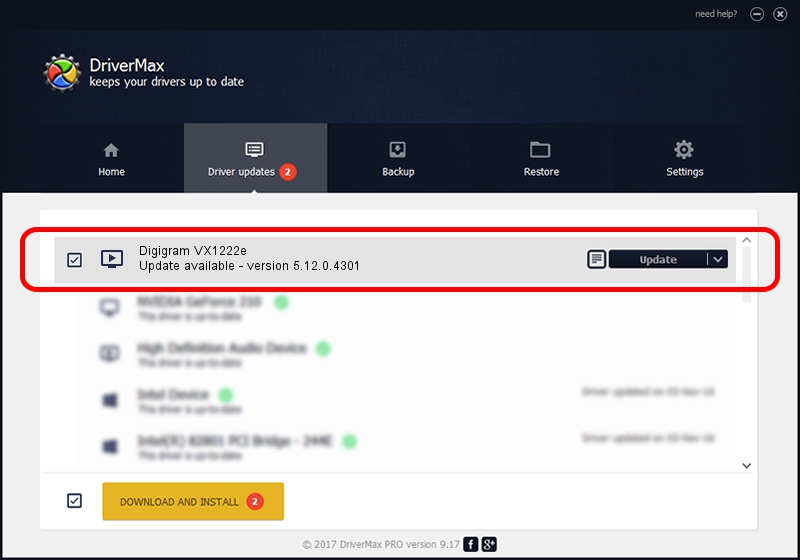Advertising seems to be blocked by your browser.
The ads help us provide this software and web site to you for free.
Please support our project by allowing our site to show ads.
Home /
Manufacturers /
Digigram /
Digigram VX1222e /
PCI/VEN_10B5&DEV_9056&SUBSYS_B4211369&REV_00 /
5.12.0.4301 May 31, 2021
Digigram Digigram VX1222e - two ways of downloading and installing the driver
Digigram VX1222e is a MEDIA device. The Windows version of this driver was developed by Digigram. PCI/VEN_10B5&DEV_9056&SUBSYS_B4211369&REV_00 is the matching hardware id of this device.
1. Install Digigram Digigram VX1222e driver manually
- You can download from the link below the driver setup file for the Digigram Digigram VX1222e driver. The archive contains version 5.12.0.4301 dated 2021-05-31 of the driver.
- Run the driver installer file from a user account with administrative rights. If your UAC (User Access Control) is started please confirm the installation of the driver and run the setup with administrative rights.
- Follow the driver setup wizard, which will guide you; it should be pretty easy to follow. The driver setup wizard will analyze your computer and will install the right driver.
- When the operation finishes shutdown and restart your computer in order to use the updated driver. It is as simple as that to install a Windows driver!
Driver file size: 1008867 bytes (985.22 KB)
This driver was rated with an average of 4 stars by 5701 users.
This driver will work for the following versions of Windows:
- This driver works on Windows 2000 64 bits
- This driver works on Windows Server 2003 64 bits
- This driver works on Windows XP 64 bits
- This driver works on Windows Vista 64 bits
- This driver works on Windows 7 64 bits
- This driver works on Windows 8 64 bits
- This driver works on Windows 8.1 64 bits
- This driver works on Windows 10 64 bits
- This driver works on Windows 11 64 bits
2. Installing the Digigram Digigram VX1222e driver using DriverMax: the easy way
The most important advantage of using DriverMax is that it will install the driver for you in the easiest possible way and it will keep each driver up to date, not just this one. How can you install a driver with DriverMax? Let's follow a few steps!
- Open DriverMax and press on the yellow button named ~SCAN FOR DRIVER UPDATES NOW~. Wait for DriverMax to scan and analyze each driver on your computer.
- Take a look at the list of available driver updates. Search the list until you locate the Digigram Digigram VX1222e driver. Click the Update button.
- Enjoy using the updated driver! :)

Aug 11 2024 9:57AM / Written by Andreea Kartman for DriverMax
follow @DeeaKartman