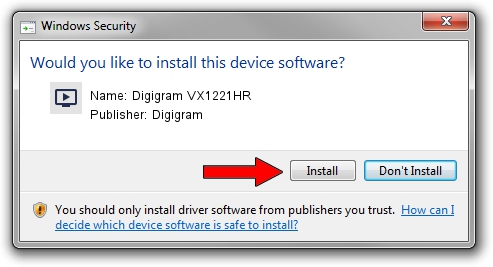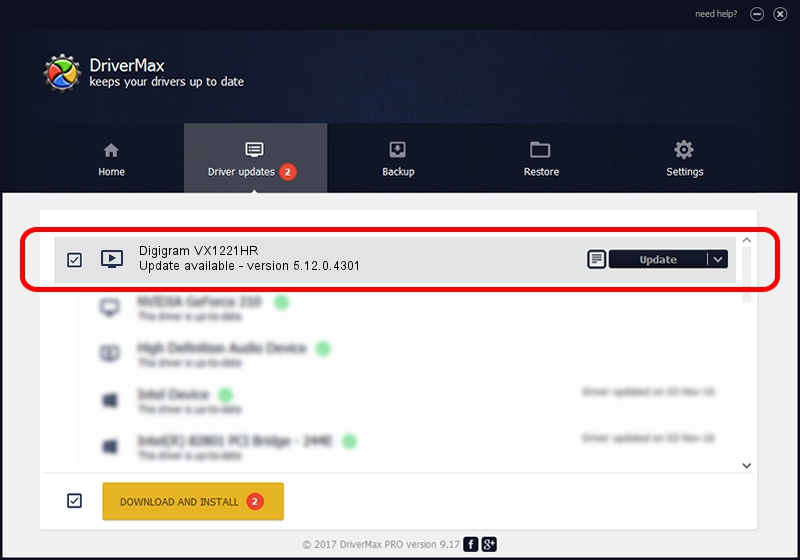Advertising seems to be blocked by your browser.
The ads help us provide this software and web site to you for free.
Please support our project by allowing our site to show ads.
Home /
Manufacturers /
Digigram /
Digigram VX1221HR /
PCI/VEN_10B5&DEV_9656&SUBSYS_B6011369&REV_01 /
5.12.0.4301 May 31, 2021
Download and install Digigram Digigram VX1221HR driver
Digigram VX1221HR is a MEDIA device. The Windows version of this driver was developed by Digigram. The hardware id of this driver is PCI/VEN_10B5&DEV_9656&SUBSYS_B6011369&REV_01.
1. Digigram Digigram VX1221HR driver - how to install it manually
- You can download from the link below the driver setup file for the Digigram Digigram VX1221HR driver. The archive contains version 5.12.0.4301 dated 2021-05-31 of the driver.
- Run the driver installer file from a user account with the highest privileges (rights). If your User Access Control (UAC) is running please confirm the installation of the driver and run the setup with administrative rights.
- Follow the driver installation wizard, which will guide you; it should be pretty easy to follow. The driver installation wizard will analyze your PC and will install the right driver.
- When the operation finishes shutdown and restart your computer in order to use the updated driver. As you can see it was quite smple to install a Windows driver!
File size of the driver: 1008867 bytes (985.22 KB)
This driver was rated with an average of 5 stars by 6420 users.
This driver is compatible with the following versions of Windows:
- This driver works on Windows 2000 64 bits
- This driver works on Windows Server 2003 64 bits
- This driver works on Windows XP 64 bits
- This driver works on Windows Vista 64 bits
- This driver works on Windows 7 64 bits
- This driver works on Windows 8 64 bits
- This driver works on Windows 8.1 64 bits
- This driver works on Windows 10 64 bits
- This driver works on Windows 11 64 bits
2. Using DriverMax to install Digigram Digigram VX1221HR driver
The most important advantage of using DriverMax is that it will setup the driver for you in the easiest possible way and it will keep each driver up to date. How can you install a driver using DriverMax? Let's see!
- Start DriverMax and click on the yellow button that says ~SCAN FOR DRIVER UPDATES NOW~. Wait for DriverMax to analyze each driver on your PC.
- Take a look at the list of detected driver updates. Scroll the list down until you locate the Digigram Digigram VX1221HR driver. Click on Update.
- Enjoy using the updated driver! :)

Aug 11 2024 10:07AM / Written by Dan Armano for DriverMax
follow @danarm