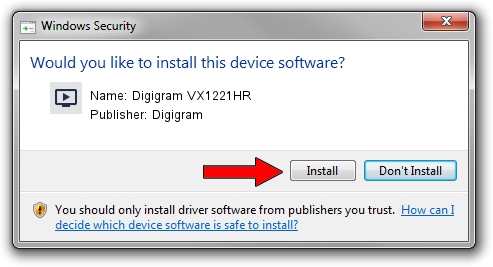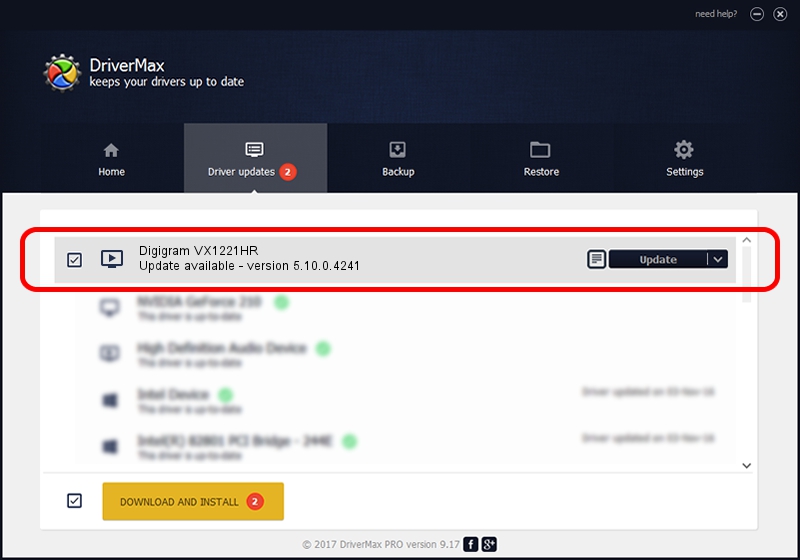Advertising seems to be blocked by your browser.
The ads help us provide this software and web site to you for free.
Please support our project by allowing our site to show ads.
Home /
Manufacturers /
Digigram /
Digigram VX1221HR /
PCI/VEN_10B5&DEV_9656&SUBSYS_B6011369&REV_01 /
5.10.0.4241 Jun 06, 2014
Digigram Digigram VX1221HR driver download and installation
Digigram VX1221HR is a MEDIA hardware device. This Windows driver was developed by Digigram. The hardware id of this driver is PCI/VEN_10B5&DEV_9656&SUBSYS_B6011369&REV_01; this string has to match your hardware.
1. Manually install Digigram Digigram VX1221HR driver
- Download the setup file for Digigram Digigram VX1221HR driver from the link below. This download link is for the driver version 5.10.0.4241 dated 2014-06-06.
- Run the driver installation file from a Windows account with administrative rights. If your UAC (User Access Control) is enabled then you will have to accept of the driver and run the setup with administrative rights.
- Go through the driver installation wizard, which should be quite straightforward. The driver installation wizard will analyze your PC for compatible devices and will install the driver.
- Shutdown and restart your PC and enjoy the fresh driver, as you can see it was quite smple.
Driver rating 3.9 stars out of 84072 votes.
2. How to use DriverMax to install Digigram Digigram VX1221HR driver
The advantage of using DriverMax is that it will install the driver for you in the easiest possible way and it will keep each driver up to date. How can you install a driver using DriverMax? Let's take a look!
- Open DriverMax and push on the yellow button named ~SCAN FOR DRIVER UPDATES NOW~. Wait for DriverMax to analyze each driver on your PC.
- Take a look at the list of detected driver updates. Scroll the list down until you find the Digigram Digigram VX1221HR driver. Click on Update.
- Finished installing the driver!

Jun 20 2016 12:48PM / Written by Dan Armano for DriverMax
follow @danarm