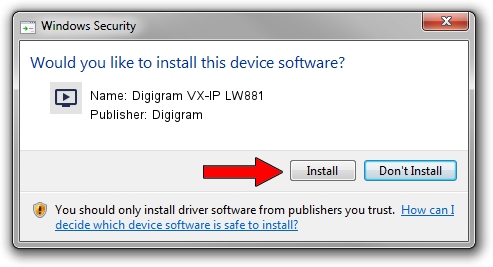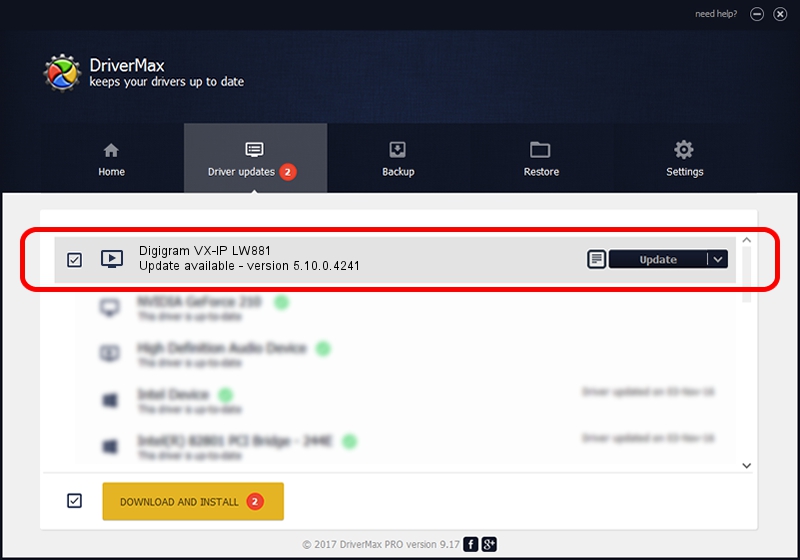Advertising seems to be blocked by your browser.
The ads help us provide this software and web site to you for free.
Please support our project by allowing our site to show ads.
Home /
Manufacturers /
Digigram /
Digigram VX-IP LW881 /
PCI/VEN_10B5&DEV_9056&SUBSYS_D8211369&REV_00 /
5.10.0.4241 Jun 06, 2014
Digigram Digigram VX-IP LW881 - two ways of downloading and installing the driver
Digigram VX-IP LW881 is a MEDIA hardware device. The Windows version of this driver was developed by Digigram. In order to make sure you are downloading the exact right driver the hardware id is PCI/VEN_10B5&DEV_9056&SUBSYS_D8211369&REV_00.
1. Digigram Digigram VX-IP LW881 driver - how to install it manually
- You can download from the link below the driver setup file for the Digigram Digigram VX-IP LW881 driver. The archive contains version 5.10.0.4241 released on 2014-06-06 of the driver.
- Run the driver installer file from a user account with administrative rights. If your UAC (User Access Control) is started please confirm the installation of the driver and run the setup with administrative rights.
- Go through the driver installation wizard, which will guide you; it should be quite easy to follow. The driver installation wizard will analyze your PC and will install the right driver.
- When the operation finishes restart your PC in order to use the updated driver. As you can see it was quite smple to install a Windows driver!
Driver rating 3.7 stars out of 83195 votes.
2. Using DriverMax to install Digigram Digigram VX-IP LW881 driver
The most important advantage of using DriverMax is that it will setup the driver for you in just a few seconds and it will keep each driver up to date. How easy can you install a driver using DriverMax? Let's follow a few steps!
- Open DriverMax and press on the yellow button that says ~SCAN FOR DRIVER UPDATES NOW~. Wait for DriverMax to analyze each driver on your PC.
- Take a look at the list of available driver updates. Scroll the list down until you find the Digigram Digigram VX-IP LW881 driver. Click the Update button.
- That's all, the driver is now installed!

Jun 20 2016 12:48PM / Written by Andreea Kartman for DriverMax
follow @DeeaKartman